Are you tired of the message iPhone no SIM thrown up on the face out of nowhere? You can’t access the network of your cellular provider if your iPhone is showing the message “No SIM Card Installed”. In other words, you can’t make or receive calls and can’t utilize your wireless data on 4G or 5G. Well, you are at the right place.
The telecom operator name and signaling bars/dots are usually visible at the top right corner of the screen. If they are found missing or substituted by No SIM or Searching messages then also the iPhone will detect iPhone No SIM issue.
Why does my iPhone say no SIM card installed when there is one?
The iPhone invalid SIM problem can occur for a variety of reasons. It’s possible that the iPhone’s SIM card, which would be required to connect to such networks, is not recognized by the device. Your SIM card may be slightly loose or a software issue with your phone could also be the source. There are numerous reasons for iPhone no SIM and no service issue. You could be facing any of these simpler ones
- No SIM
- SIM card is present but not installed
- A technical error in the SIM card – Invalid SIM and/or Insert SIM
- A buggy S/W update, though very remote chance
One of the most common reasons for getting iPhone No SIM error message even if the SIM is installed is a faulty card. Or, the device is unable to read SIM due to faulty location on the tray or even the tray going loose thereby giving a ‘No SIM’ error. Or, a damaged SIM card may pop up this message, especially true for the gold contacts.
Why does my iPhone say No SIM and No Service?
The precise reason is difficult to pinpoint. There are instances when it is a straightforward bug and there are a few instances, it’s a result of the iPhone getting too hot or having dust on the SIM card. Sometimes, it is due to your iPhone says no SIM after being dropped. The iPhone says no SIM after getting wet also.
In the worst-case situation, the SIM card can turn out to be faulty when you would have to rush to purchase and install a new SIM card for your iPhone. However, before opting for a new one, isolate the root cause. Put the faulty SIM into another phone and test it. Or install somebody else’s SIM in your iPhone and test. However, do ensure that the SIM card must be iPhone compatible.
Irrespective of the issue that you are facing, you can fix iPhone No SIM without even knowing the technical reason behind it. All you need is a needle or a pin along with a few software changes to get rid of the “no SIM card installed iPhone” error.
But before fixing it, you must know where the SIM tray is located on your iPhone. On iPhone 4 and later ones, the SIM tray can be discovered on the right side of the phone. It’s next to the sleep/wake (or Side) button. The SIM sizes vary from micro to nano and even e-SIMs depending upon the model you are using.

The “iPhone No SIM” disclaimer will most likely no longer appear if another SIM card is inserted into your phone and it functions properly. Alternatively, you might need to contact Apple or go to your neighborhood Apple Store if attempting another SIM doesn’t fix your issue.
Whatever the root cause behind the issue, there are several DIY workarounds that can help you bypass the iPhone No SIM or Invalid SIM, or No Service error. Check them out below
How to fix iPhone No SIM card installed issue for real?
For iPhone users, the specific iPhone No SIM error means that the device is unable to communicate with the SIM card and the continuity between the voltage terminals on the SIM is somehow getting disconnected. There are several valid and working reasons behind the error. If you are getting an error or the cellular bars are missing then the following workarounds can be given a try
Check if SIM is valid and working
First and foremost, check if your SIM is active with a telecom provider and iPhone is unlocked. Go to Settings>>Mobile Network>>SIM Card Information. If SIM is valid and activated the message will read “Your SIM card is active”. You may need telecom operator assistance if you discover 4 question marks against the signal strength indicator in Settings.
These instructions should be followed if you receive a message that states “Invalid SIM” or “No SIM Card Installed.”
1. Verify that you are enrolled in a plan using your wireless provider.
2. Restart your iPad or iPhone.
3. Look for a carrier options update. Go to Settings > Privacy > About. You’ll be given the option to choose OK or Update if an upgrade is available.
4. Take your SIM card from your iPhone or iPad and replace it in the SIM card tray. Verify that its SIM tray snaps shut securely and isn’t loose. It could not fit properly when you’re using a SIM tray from an iPad, iPhone, or another phone manufacturer that isn’t the same model.
5. Attempt a different SIM card. If you do not have one, visit the retail location of your carrier and request them to conduct a test using a different SIM card. Your SIM card might need to be changed.
6. Contact Apple support or visit the nearest Apple center if you continue to notice an alert iPhone No SIM.
However do keep in mind that if you are from US and own the latest iPhone 14 lineup then there will not be a physical SIM tray. Instead you will be using eSIM.
Remove SIM and Reset iPhone
Reset the iPhone by removing the SIM card. The first solution is to try to put the SIM back into place and make sure it’s firmly seated because the No SIM issue is frequently brought on by the SIM becoming slightly dislodged.
Force Restart your iPhone
Try restarting your iPhone, which is an all-purpose solution for many iPhone issues, if it still doesn’t identify the SIM. How many problems can be resolved simply by restarting will amaze you.
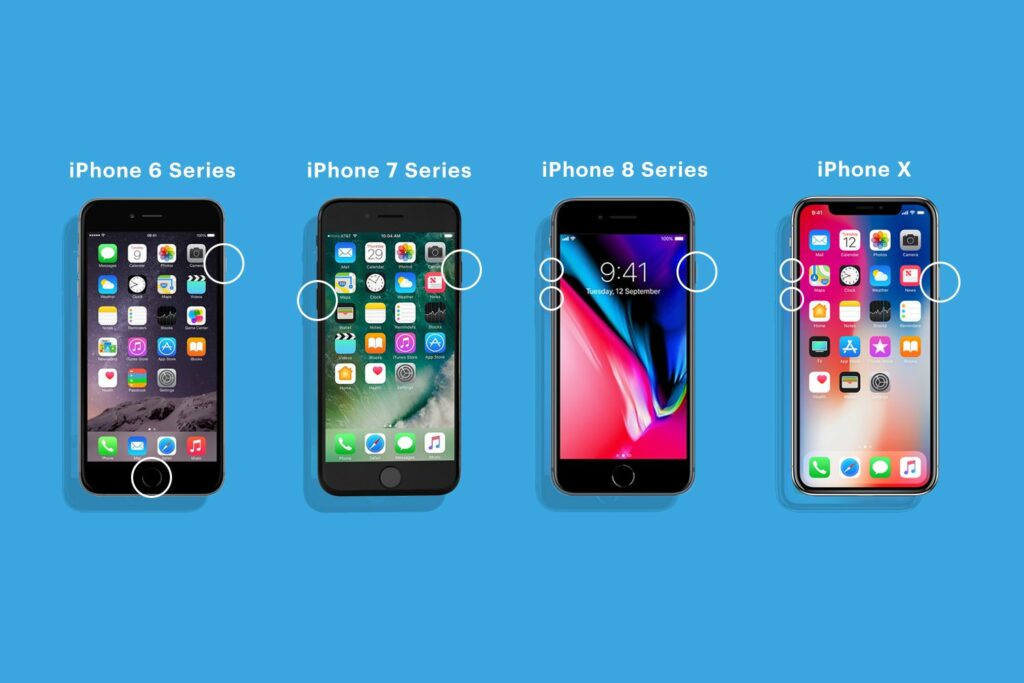
The first thing you must do is to force restart your iPhone device. It is also the easiest method to adopt while confronting typical iOS troubles such as iPhone stuck on Apple logo or iPhone No SIM error. Even though it may not work, it’s still worth trying since the procedure won’t be damaging to anything on your device. Plus, you may do the hard reset without a computer.
Clean SIM card tray and Card from Dust
The No SIM Card Fitted error should vanish after a short while (wait for up to a minute), and your normal bars with carrier name should reappear at the top of an iPhone’s display. If it doesn’t, take the SIM out and inspect the card and slot for dirt. Clean them if they are. Blowing into the slot is likely acceptable, but pressurized air is always preferable.
Close SIM Tray Completely
Ensure that the SIM card tray on the side of iphone is completely sealed else the card may not get entirely slotted in causing the No SIM error.
Turn Airplane Mode On/Off
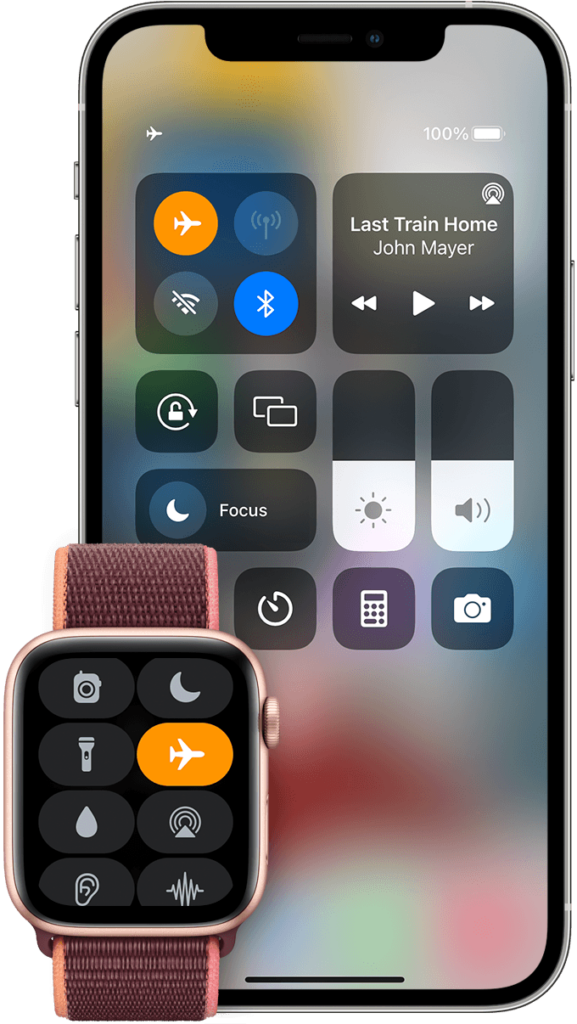
On and off the Airplane Mode. The next thing you should do is turn it on and off again in Airplane Mode if you’re still getting the SIM issue. By doing this, the iPhone’s connectivity to cellular networks can be reset, which might fix the issue.
Reset Network Settings
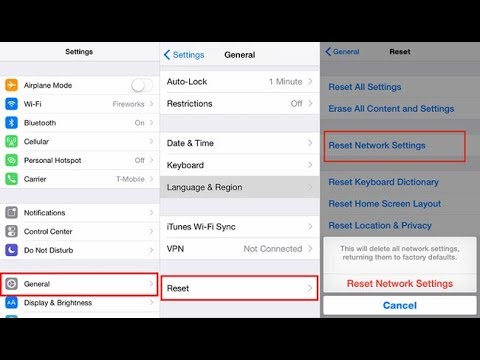
It is advisable to reset Network settings by tapping on to Settings > General > Reset > Reset Network Settings. On prompt, enter passcode, and enter Reset Network Settings again to confirm.
Install latest iOS
Ensure that iPhone is updated to the latest iOS version. Before you do this, make sure your device has a sufficient amount of battery life, is connected to a Wi-Fi network, or is connected to a computer. You can check out the software version by tapping on Settings > General > Software Update.
If you find that the iOS version is latest but you still keep on getting the iPhone No SIM error message still appears, then move on to the next tip.
Valid iPhone Account
Verify the validity of your phone account. Your phone provider account might not be legitimate, too. You must have a current, existing subscription with a phone carrier in addition to your smartphone to connect to one of their networks. You can get the SIM error if your membership has been disabled, canceled, or has another issue.
Validate Carrier settings
Look for an upgrade to the iPhone’s carrier settings. If your phone carrier has modified the background for how the phone links to its networks and you have to install them, that could also be the cause of the SIM being not recognized.
Broken SIM card
Check your SIM card to see if it’s broken. Your SIM card may have a hardware issue if your iPhone continues to claim it is SIM-less.
Trying to insert a Local SIM from a different mobile phone that you are confident will function properly is one method for evaluating this. Use a normal, microSIM, or nanoSIM card if that is what your phone requires.
Factory Reset iPhone
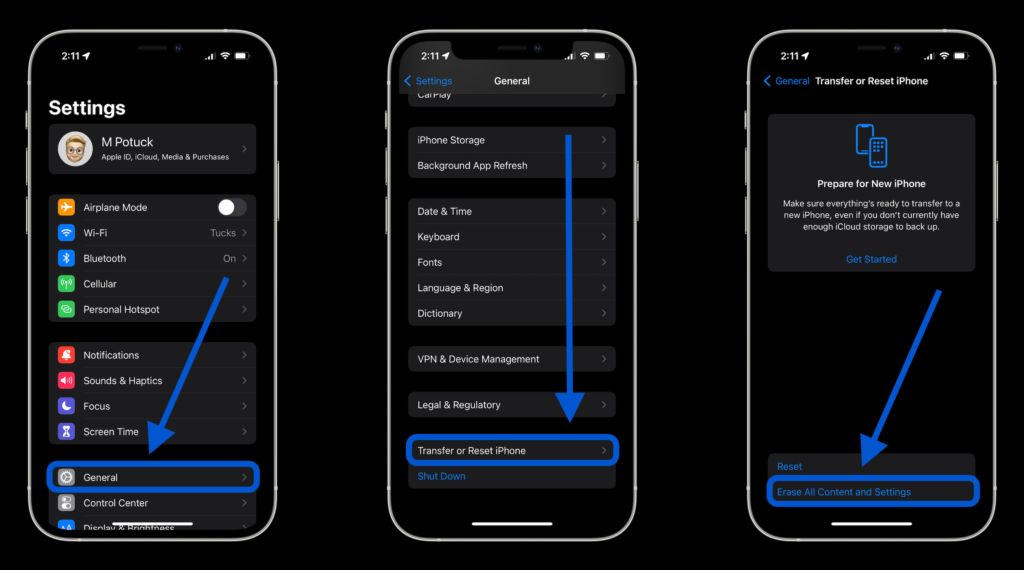
The last tip to fixing the iPhone No Sim issue is to consider a factory reset. However, before opting for it take a backup of iPhone data.
To factory reset your iPhone, go to Settings > General > Reset > Erase All Content and Settings. On prompt, confirm your identity using Face ID/fingerprint/passcode. Tap on Erase iPhone.
Contact Apple Support
If you insert another SIM but the No SIM card installed alert no longer appears, your iPhone SIM has broken. Apple or any phone provider can provide you with a replacement.
Hence, if you ever have this question – “How to get rid of no SIM’ on iPhone?”, and none of the steps above worked, one can approach Apple’s technical support or Apple Genius Bar for more assistance.
You can also opt to chat with an Apple expert, dial up customer care hotline, or even send an email. The other way to reach out is to setup a meeting slot with ‘Genius Bar’ for any Apple Store to get assistance from a tech expert.
Hope this helps you to resolve the issue. You can comment below if you still face any issues.
Share with PhonesWiki in the comments section about your encounters pertaining to the Apple iPhone No SIM bug. We would like to hear how you fixed it.

