Have you ever forgotten your iPhone’s passcode? But trusting to luck, you tried entering numerous passcode that you may think of. And finally, after many failed attempts you stopped, only to find yourself locked out, and this time, with no chance to enter any more codes to try unlocking it again. Sadly, there’s no way you can bypass the security passcode or simply restart your iDevice. But hey! No sweat. Because here, we will guide you on how to unlock a disabled iPhone without iTunes without a hitch!
Why iPhone is disabled?
In most scenarios, people tend to forget the security passcode of their respective iPhones. Entering the wrong passcode on your locked screen too many times will leave you with a message that says your iPhone is disabled. Sometimes, this may happen without realizing, it when your iPhone is in your pocket or your bag. Regardless, the iPhone disables itself for safety reasons. And you will have to reset it to its factory settings to get it started again.
How to Unlock Disabled iPhone?
Solution 1: Restore iPhone via DFU mode
DFU mode is known for being a much deeper and more advanced restore mode than the recovery mode, as it deals with the problem related to software as well as the firmware of your device. When it comes to restoring your iPhone, DFU mode can be a great way to get it back up and running. And here’s how you do it.
Connect your iPhone with its original lighting cable and launch the latest version of iTunes or Finder over your Windows or Mac respectively.
How to enter DFU mode on iPhone 6 or earlier?
Follow the steps below:
- Press and hold the Sleep/Power button and Home button together for about 8 to 10 seconds.
- Release the Sleep/Power button, but continue to hold the home button.
- Release the Home button once the “iTunes/Finder has detected an iPhone in recovery mode” message will be displayed.
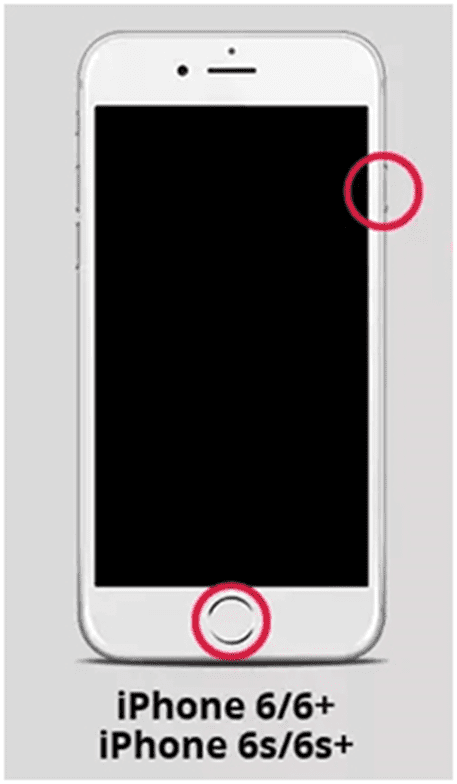
How to enter DFU mode on iPhone 7?
Follow these steps:
- Press and hold the Sleep/Power button and the Volume Down button together for about 8 to 10 seconds.
- Release the Sleep/Power button, but continue to hold the Volume Down button.
- Release the Volume Down button once the “iTunes/Finder has detected an iPhone in recovery mode” message will be displayed.
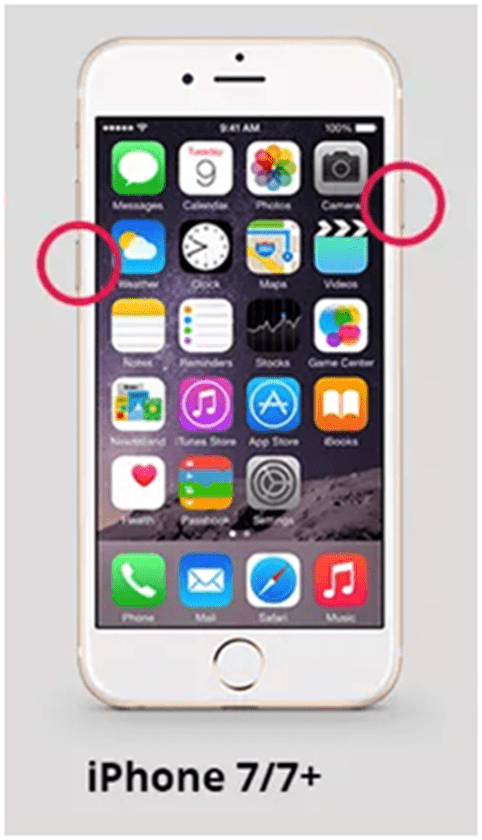
How to enter DFU mode on iPhone 8 or later?
Follow these steps:
- Simply tap on the Volume Up button and do the same with the Volume Down button.
- Press and hold the Power/Side button for at least 10 seconds.
- When the screen goes black, press the Volume Down button while still holding the Power/Side button.
- After about 5 seconds, release the Side/Power button, but continue holding the Volume Down button.
- Release the Volume Down button once you see the “iTunes/Finder has detected an iPhone in recovery mode” message being displayed.
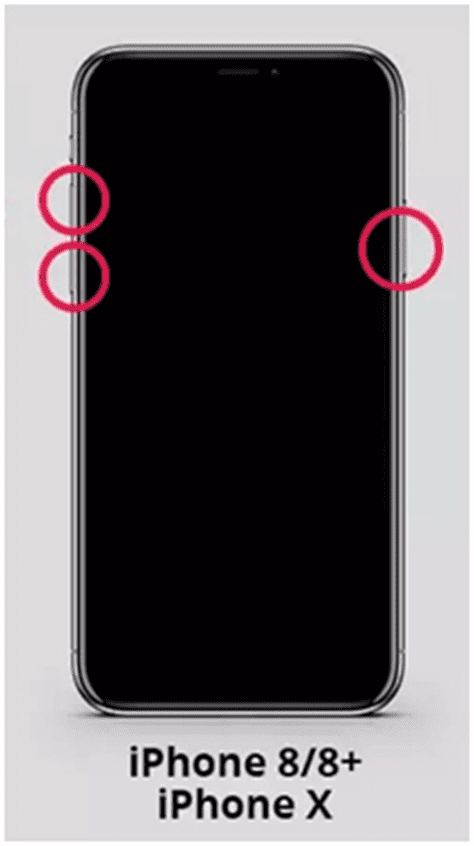
At last, hit the “Restore iPhone” option to install a new OS.
Solution 2: Erase iPhone via iCloud
iCloud is known for securely storing your photos, videos, files, notes, passwords, or other data in the cloud and can keep it up to date across all your devices automatically. But what makes iCloud more impressive is its “Find My iPhone” feature, which lets you track your iOS-based devices and even allows you to reset them remotely if stolen or disabled. Now let’s get to know how to unlock a disabled iPhone without iTunes.
Note: To make use of this method, you need to make sure that the “Find My” feature on your iPhone is enabled.
To reset an iPhone remotely using iCloud:
- Go to iCloud.com/find in any web browser and sign in to your iCloud account using your Apple ID and password.
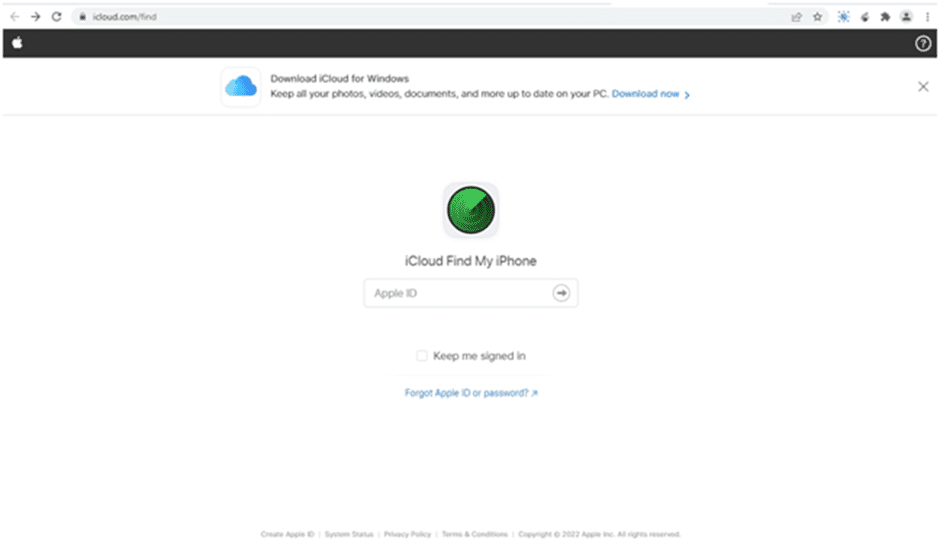
- Click on the “All Devices” option at the top and find your iPhone from the list of Apple devices that iCloud can locate, followed by selecting it.
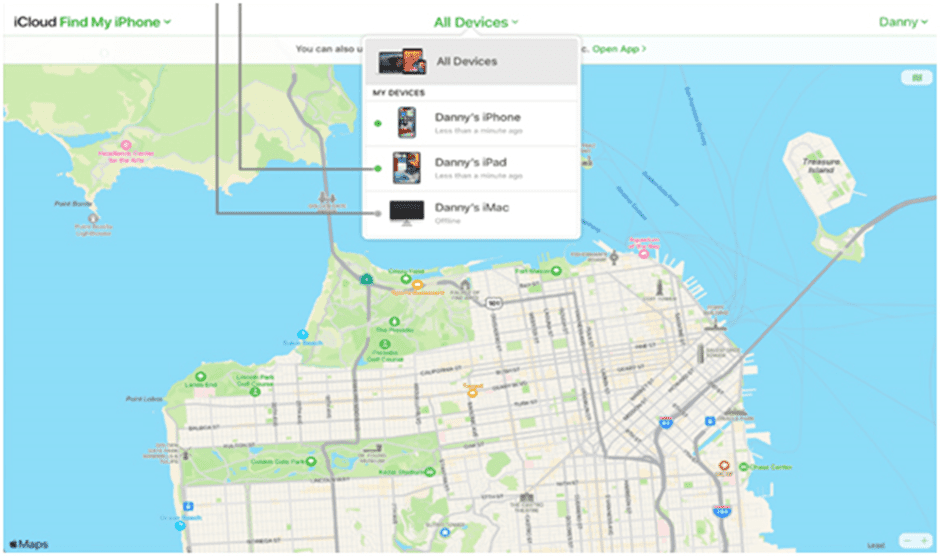
- Click the “Erase iPhone” option and then, hit “Erase” to confirm it.
Once done, your all data will be erased and your iPhone will be returned to its factory settings.
How to Unlock Disabled iPhone via Dr.Fone – Screen Unlock [Recommended]
Even after trying the methods above, there are chances you might not gain any success and are wondering if there is any dependable tool that works on your disabled iPhones and gets it fixed? Well, there is! Dr.Fone – Screen Unlock is an extraordinary tool that will effortlessly resolve your issue with your device whether it is password locked or your iPhone is disabled. This tool helps in:
- Removing Apple ID without password
- Bypassing iCloud Activation Lock
- Removing any kind of lock from your iPhone
- Bypassing MDM easily
Let’s get to understand how this tool works:
Step 1: Launch Dr.Fone on your PC and select “Screen Unlock” on the main interface of the tool.
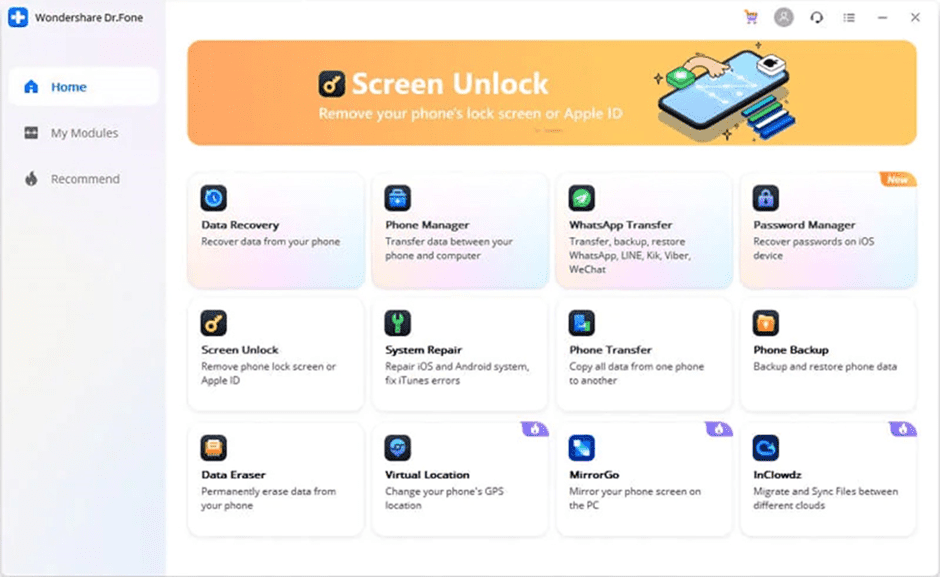
Step 2: Connect your iPhone to the computer with its original lightning cable.
Step 3: Select “Unlock iOS Screen” from the options given and boot your iDevice in recovery or DFU mode.
Note: If you don’t know how to put your device in Recovery Mode, follow the on-screen instructions below. For some reason, if you can’t activate the Recovery Mode after these steps, click the link at the bottom to learn how to activate the DFU mode.
Step 4: Once the iPhone is detected, it will show your device information. Check the information and confirm it.
Note: If the information is not correct, you can also take help from the dropdown list and select the correct information for your device.
Step 5: Click “Download” to start downloading the firmware for your device.
Step 6: After the download is done successfully, hit “Unlock Now” to get the tool started with unlocking your iPhone.
Within a few seconds, your iPhone will be unlocked successfully and will be back to normal.
Closing Words
Many iPhone users feel lost when it comes to how to unlock disabled iPhones. Using iTunes or iCloud might help for some, but it wouldn’t be as effective as Dr.Fone – Screen Unlock. We recommend Dr.Fone when you get locked out of your device and now wondering how to fix a disabled iPhone to get it working again.

