WWE 2K22 has acquired a niche following over the years often dissuading newer players from vesting interest in the platform across all platforms of gaming. This argument is somewhat justified when one thinks of the 2020 release that was mostly laughable in its attempts to be called a game. Broken animations, uncontrolled physics, bland writing, and stiff facial expressions made WWE 2K22 Universe Mode a lackluster experience. While 2K22 held out pretty well on its own for a while, the latest 1.05 update patch affected most of its players. If you’re also experiencing the WWE 2k22 universe mode black screen, corrupted save data, error ce 34878 0 or survivor series crash problem, then you must check out this article for more information.
What is the Universe Mode crashing issue on WWE 2K22?
According to several complaints on social media, the WWE 2K22 Universe Mode frequently crashes during matches, when playing a few rounds on the Universe mode, or when utilizing the Creation suite. Gamers have also reported crashes when trying to change an arena for an exhibition and accessing the image list in Deletion Utility. The game getting broken happened after the release of patch 1.05. The crashes often happen mid-game or right in the midst of developing your creation, which, when you consider the allowance of 3-D models, can be rather frustrating.
The problem has been noticed across all platforms which include even last-gen consoles like the PS4 or the Xbox One and Xbox Series X/S. There are a few hit-and-miss solutions that might work but, these are best taken with a pinch of salt. PS4 users can identify their crash based on whether the crash report has the serial code-(CE-34878-0) WWE 2k22.
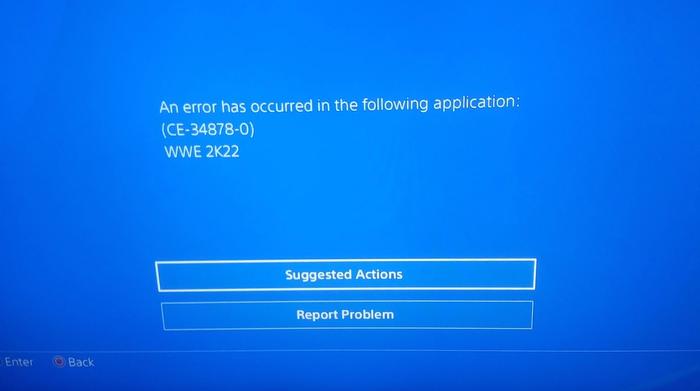
Several posts have been noticed on the more versatile and volatile form of social media, raising attention to the issue. In contrast, others offer individual opinions which hint at the possibility of what might have caused the crash.
If you have encountered this problem, limit your custom images and game file sizes as much as possible.
Users with more than 280 custom images stored on the account have witnessed multiple crashes in Universe Mode and Custom Creation. However, deleting just about enough images such that the limit stays below 280 pictures has subsequently stopped all such issues.
How to fix Universe Mode crash issue on PS5 and Xbox Series X?
Fixing WWE 2K22 Universe Mode Crash Issue On Xbox X & S Series
Here’s what you can do:
- Ensure that you go offline before restarting or playing the game. It’s worth trying once, even if it takes a few minutes.
- Make sure you check the version of your game, as outdated versions may have several issues with compatibility rather than bugs. Therefore maintaining an updated game version is always a good idea.
- Make sure your Xbox’s system is up-to-date.
- If the above steps aren’t working, try uninstalling and reinstalling the game. This could be due to a problem with your game files (corrupted/lost). It is advisable to reinstall WWE 2K22 Universal as soon as possible.
Fixing WWE 2K22 Universe Mode Crash Issue On PS4 & PS5
These steps will help you fix your WWE 2K22 Universe Mode:
- Always check your console’s game updates and install the latest version. An obsolete version of your game may cause compatibility and other severe problems.
- Ensure you check your console’s firmware for updates and install the latest update if the older one is still intact for proper gaming performance.
- Deleting backup game data from your PlayStation console is recommended because when some data is missing or is corrupted, the game may crash on your console.
- Also, you can try reinstalling the database on your PS4/5 console if the problem continues.
For nearly everyone who reported the issue, the problem began shortly after installing the 1.05 patch update. As it stands the only way to run WWE 2K22 smoothly on the respective platforms is by having no more than 280 custom images on PS5 and Xbox Series X.
User u/lschulte33 found a temporary workaround that serves well on both current and last-gen consoles. Teh images can be deleted by heading to the deletion utility. Go to the right using R1(or R2) but don’t go past custom images.
For many deleting a ton of images and files not being used has helped and brought them back into the universe.
It’s a hit and trial method with downsides to this temporary crutch. Some users claim that the crash had corrupted most of their custom image save-files while graciously being spared their Universe Mode save.
This brings us to our second and drastic solution, not recommended though. This one is to permanently delete saved files and start afresh. Even after trying out the custom image deletion method, it doesn’t fix the WWE 2K22 Universe Mode crash and a few more features, you can delete all your Community CAW’s.
To delete the images associated with CAW’s, Go into Online, Community Creations, Image Manager, Local, Deletion Utility and delete all the unused images. If you are still getting crashed out, you’ve got too many images saved and the next patch can save you.
However, one user has come back with an issue in deleting files and it is related to a new glitch with CAWs as well.
How to Fix Code CE – 34878 for WWE 2k22 PS5 and PS4?
Following the mentioned points can rectify your ce-34878-0 WWE 2k22 error code:
- You can start by rebooting your WWE 2K22 Universal Mode game on your PS console to determine whether the issue is still present or not. After closing the game, wait for a couple of minutes and restart again.
- After rebooting your PS console, it will be possible for you to resolve any glitches that may have occurred temporarily on the system or issues with the cache data. Simply restart your PS4/5 console to see if the issue occurs again or not.
- Ensure that the software on your gaming console is up-to-date because an outdated version of the software may cause the game to crash or take longer to launch.
How to fix Universe Mode crash issue on PC?
The PC platform is somewhat trickier to figure out. If you acquired the game from Steam then verify your game files to see if anything is missing from the usual retinue. Steam also offers tools to help fix your install, so running a diagnostic check might tell you where the problem lies. Having a third-party anti-virus can sometimes interfere with the proceedings. Try disabling them and doing a re-installation.
A last-ditch attempt would be to update your graphics drivers, although it’s more of a placebo effect than anything actually concrete.
What is the fix for Multiplayer Mode in WWE 2k22?
Listed below are some troubleshooting options you might find helpful:
- Start by restarting your game on your computer or gaming console to inspect whether the issue has been resolved or not.
- Rebooting your gaming device, whether it’s a PC or a console, can be beneficial in some situations. Always check out this method to ensure no conflict between the device and the network triggers the multiplayer connectivity issue.
- Check your internet connectivity since an unstable or poor connection might cause problems connecting to the online game servers. Contact your ISP if you continuously experience failed server connections across your game for further assistance.
- Sometimes changing the internet connection or rebooting the devices may not be helpful, as the router may be at fault. Therefore, you should switch off your router for 30 seconds, turn it back on, and check the connectivity error for WWE 2K22.
- You can also clear your DNS cache on your PC to get rid of stored configuration-related cache files. Also, it helps to refresh the connection between the PC and the game servers to prevent corrupted or obsolete data from appearing.
Fixing WWE 2k22 Universe Mode Due To GPS And Graphic Device Not Working
Try all the methods mentioned below until the problem is solved.
- You can start by updating your Computer’s Graphic driver, which can ease your other problems and let you easily play your WWE 2K22 universe.
- Multi-faceted problems can arise when a GPU is overclocked on a system. If your game crashes, stutters, or has graphics-related issues, disable the GPU overclocking on your Computer. Ensure you set your GPU overlocking on default mode using MSI Afterburner software.
- You can limit the frames per second (FPS) of your WWE 2K22 Universe mode on your Computer via game settings. Therefore, for optimal performance, try to keep the FPS up to 60.
- If your game still has the same issue, you can try lowering the texture quality and graphics from the game’s settings to see if the issue persists. In some cases, your gaming device may also play a role because if your Computer’s hardware isn’t powerful enough, turn down the graphics settings to medium or minimum.
How To Fix Changing Resolution For Your WWE 2K22 On PC
Make sure you follow each of these troubleshooting methods to resolve your issue:
- You may have bought the finest quality graphic card for your PC, but somehow the game is still lagging, or the FPS count is getting lower; to fix this, use a dedicated Graphics Processing Unit, which should be connected externally for optimal gaming performance.
- While playing, if the windowed screen mode is getting in the way, ensure you hit the Alt+Enter keys on your keyboard to exit the Windowed mode.
- Disabling the fullscreen optimization option might also work for you.
- You may experience screen resolution effects if your game’s files are corrupt or not compatible.To avoid this conflict, you should ensure that your game runs in compatibility mode.
When is a stable update coming from 2K Support?
Visual Concepts has mentioned the possibility of a future update that aims to resolve the issue. Their tweet on the WWEGames Ribbie account stands testament to that.
WWE2K2 also extended further support by posting a tweet with a link that allows users to post their issues along with the necessary screenshots. Further info like a video recording or a screen capture of the proceedings has also been asked.
The only cause of worry is that WWE 2K19 on PC continues to face the same issue and unfortunately it has not been patched. It happens when one hits X/XXXXmb, the game stops allowing you to save. It is hoped that now the crash issue has affected the consoles and impacted a wider audience, hence 2K won’t just ignore it.
As it stands, 2K Games looks like they’re all set to tackle the issue head-on. With promises to release a stable update patch in the near future, one must only bide their time and rest on the hope that all their lost data can be, in time, recovered.
Share with us if you tried any workaround of your own, not listed above in the comments box below.
1. How to resolve a crash in WWE 2K22 Universe Mode?
In the first case, you must delete all your saved data and begin from scratch. Other solutions that have prevented crashing include limiting the number of ‘Custom Images’ by 280 and limiting the size of save game files up to 100MB.
2. Why is WWE 2K22 not working?
As a result of server errors or a lack of online functionality, sometimes WWE 2k22 doesn’t work, but you can fix the WWE 2k22 universe mode crashing problem by following these tips.
– Always check the WWE 2k22 server status.
– Inspect your device or gadget connections.
– Ensure that your PC’s firewall or antivirus doesn’t hinder the game.
– Modify your domain name system (DNS).
– Make sure the cache of your console is cleared.
– Restart your Router.
3. How do you use custom arenas in WWE 2K22 Universe mode?
– First: Download a custom arena from the MyCreation menu.
– Second: Choose ‘new’ inside the ‘show’ tab from the creations menu.
– Third: Select the arena option under Create A Show option.
– Fourth: Select the custom arena you want to use by pressing the right controller bumper.
– Fifth: Now, players can change the music, show name, location, and commentary.
– Sixth: You also have the option to add a watermark on the image.
– Seventh: Once everything has been put in place, save the show.
All the custom arenas will now be available in WWE 2K22 Universe mode.
4. How do you access the deletion utility in WWE 2K22?
The steps below will assist you in accessing the WWE 2K22 deletion utility
– Start the game, where you’ll see the home page.
– The home page will display an options menu. Click on that options menu.
– After clicking, you will see many options like store, controls, gameplay, and extras.
– Click on the extras tab to access your deletion utility.

