Apple announced the iPhone 14 lineup, last year. After using for almost 5 months, few glitches have been consistently experienced. For high end users, the most troubling one is iPhone 14 Pro Max Camera Freeze bug followed by battery issues. The nagging issues do not go down well for anyone who is shelling out $1K approx.
Amongst all the phones released in the previous year, the Pro models were in the mood to set another trend in the market after the infamous Notch – that we have in almost all smartphones today, regardless of brand. The top dollar release of the iPhone 14 lineup became iPhone 14 Pro Max. Both these Pro and Pro Max phones come with pretty high specifications, albeit at a premium. Of all the specifications so far in Pro models, what the internet was mostly talking about became the Dynamic Island and for the first time in Apple’s history, introduced 48 megapixels to its iPhone.
iPhone 14 Pro Max Camera: Let’s get to know it better
Although, it’s been quite a time since Apple released, and people have started speaking of all the tips related to iPhone 15. Let’s talk about the iPhone 14 Pro Max: It is said to be one of the most advanced smartphones in the market when it comes to camera technology. The device features a triple-camera system, with a primary sensor that boasts an impressive 48-megapixel resolution. This high-resolution sensor will allow for incredible detail and clarity in photos and videos, making it perfect for capturing everything from landscapes to portraits.
In addition to the primary sensor, the iPhone 14 Pro Max features a 12-megapixel ultra-wide sensor and a 12-megapixel telephoto sensor. The ultra-wide sensor allows for a wider field of view, making it great for capturing landscapes and group shots. The telephoto sensor will enable users to zoom in on distant subjects without losing detail and clarity.
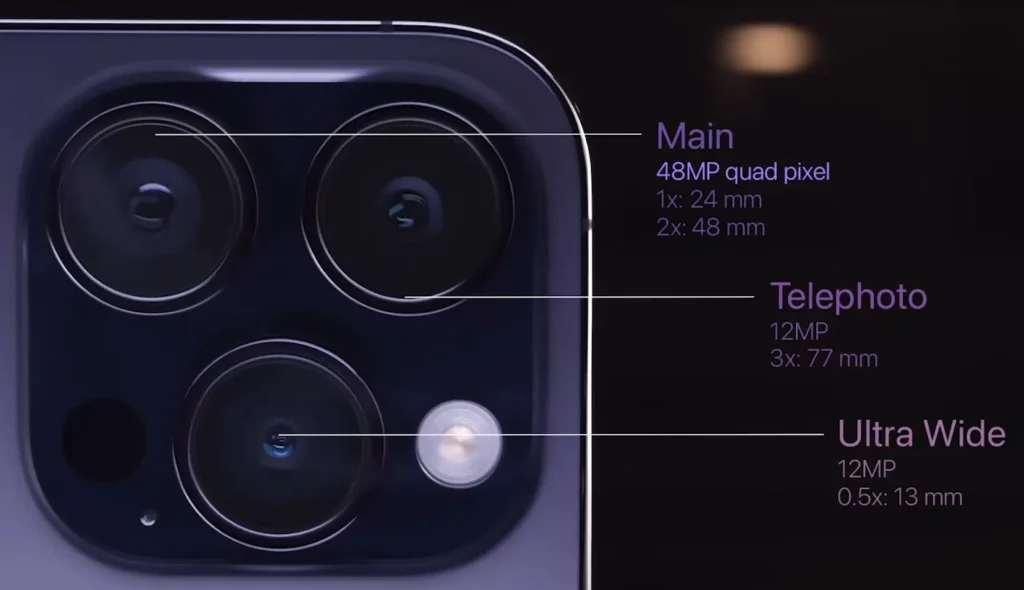
One of the most well-appreciated features of the iPhone 14 Pro Max’s camera system is its ability to shoot ProRes video. ProRes is a professional-grade video codec that is widely used in the film and television industry and is known for its high-quality, low-compression video. This feature will allow users to shoot professional-quality videos with their smartphones, making it perfect for videographers and content creators.
The current Apple flagship comes with several advanced features such as Night mode, Deep Fusion, and ProRAW. Night mode allows users to take stunning low-light photos without needing a flash. Deep Fusion will use machine learning to improve image quality and reduce noise in photos. ProRAW will allow users to shoot RAW photos, which are unprocessed images that can be edited with more flexibility in post-processing.
Overall, the iPhone 14 Pro Max is set to be an exciting device for photography enthusiasts and professionals. With its advanced camera system and professional-grade video capabilities, it will be a powerful tool for capturing and sharing memories.
Despite the advanced camera system, many iPhone 14 Pro and iPhone 14 Pro Max users have consistently reported issue with the camera freezing or becoming unresponsive when they try to take a picture or record a video. The cause of this issue is not yet clear, and it could be a software or hardware problem. This bug makes the camera app on the device non-functional and users are unable to take any photos or videos.
Also, Read | How to choose which Apple Watch to buy?
What’s the iPhone 14 Pro Max Camera Freeze issue?
The camera freeze issue is a problem that has been reported by some iPhone 14 Pro Max users. According to these users, the camera app on their iPhone 14 Pro Max freezes or becomes unresponsive when they try to take a picture or record a video. This issue has been reported by several iPhone 14 Pro Max users via social media and they have reached out to the company to address this problem.
The cause of this issue is not clear yet, it could be a software or hardware problem. The camera freeze issue on iPhone 14 Pro and iPhone 14 Pro Max make the camera app on the device non-functional and users are unable to take any photos or videos.
The glitch is causing inconvenience to the users as they are not able to use the camera feature on their devices. For a clear understanding, we are attaching some reports below.
"When I record videos my camera freezes and stops recording. It happens when i record something dark and it suddenly turns bright. Then the camera freezes and I have to restart the camera.
This happens to me in a big club. Some people in the comments saying same thing happens at concerts/festivals. So basically the same environment and circumstances."There have been increasing reports from users on social media, particularly on Twitter, about major camera bugs and performance issues on the new Apple iPhone 14 series, specifically the 14 Pro and Pro Max models. These users have expressed their surprise and disappointment, as these types of issues are not commonly associated with iPhones, which are known for their high-quality performance and reliability.
Popular YouTuber Marques Brownlee (MKBHD) has also made a video out of the issue highlighting the iPhone 14 Pro nuisance with its camera. He is complaining about the processing quality of images when compared to phones of similar specifications. As per him, the images are getting destroyed by disproportionate post-processing and look more artificial. You can check it out below!
These bugs and performance issues have resulted in the malfunctioning of the camera app and have affected the overall user experience. Users have reported that they are unable to take pictures or record videos due to the camera freezing bug, which is causing inconvenience and disappointment.
Also Read | Will the powerful Apple Watch Series 9 be a significant upgrade from its predecessor?
iPhone 14 Pro Max Camera Freeze: What are the Potential Workarounds?
When Apple released the 2022 iPhone 14 lineup, it rolled out a fixed for the iPhone 14 Pro and iPhone 14 Pro Max camera shake issue with a software update that will be released next week. The issue had been reported to hit 3rd party apps like Snapchat and TikTok that use the camera.
However, the deliberate camera freeze issue experienced by many owners of high-end models of iPhone 14 occurs when the camera app becomes unresponsive or freezes when users try to take a picture or record a video. This can be a frustrating experience for users, as it prevents them from being able to use the camera feature on their devices. In this article, we will explore the potential causes of the camera freeze issue on the iPhone 14 Pro Max and discuss potential workarounds to try and resolve the problem.
Rebooting the iPhone
This basic troubleshooting step can often resolve software issues, including video lag, stuttering, or freezing. It’s a good idea to try this simple fix before attempting more advanced troubleshooting methods. To reboot your iPhone, follow these steps:
- Go to your iPhone’s Settings
- Navigate to General
- Select the option “Shut Down”
- Drag the slider to the right to turn off your phone
- Wait for 30 seconds
- Press the power button on the side to turn your device back on
Resetting iPhone Settings
iOS 16 offers the option to reset all settings, which will return them to their original state when you first purchased your iPhone. This can resolve conflicts within the settings menu that may be affecting video playback. However, please note that this action will also clear all saved WiFi and Bluetooth connections. Only proceed with this reset if you are willing to lose all saved connections on your iPhone.
- Go to the “Settings” app on your iPhone.
- Tap on “General”
- Scroll down and tap on “Reset”
- Tap on “Reset All Settings”
- Enter your passcode, if prompted
- Confirm that you want to reset all settings by tapping on “Reset All Settings”
- Your iPhone will restart and all settings will be reset to their default values.
Offload and Reload the App
If video playback is not functioning properly with specific apps such as Netflix, Youtube, Amazon Prime, or Google Chrome on your iPhone, try offloading and reinstalling the latest version of the app. This is a better option than uninstalling the app because it will preserve the app’s data.
To offload and reinstall an app on your iPhone, you can follow these steps:
- Go to the “Settings” app on your iPhone.
- Tap on “General” and then tap on “iPhone Storage.”
- Find the app that you want to offload and tap on it.
- Tap on “Offload App” to remove the app from your device while keeping its data and documents.
- Go to the App Store and search for the app that you just offloaded.
- Tap on “Reinstall” to download and install the latest version of the app on your iPhone.
- Once the app is reinstalled, open it and all of your previous data should still be there.
Note: If the app is not available to reinstall, you can try to contact the developer and ask for assistance, or use the previous version of the app if the problem is resolved.Updating to the latest iOS
To check for and install a new iOS update on your iPhone, follow these steps:
- Open the “Settings” app on your iPhone.
- Tap on “General.”
- Tap on “Software Update.”
- If a new update is available, it will show up on this screen.
- Tap on “Download and Install” to start the update process.
- Follow the on-screen instructions to complete the update.
It’s worth noting that it’s always a good idea to have the latest version of iOS installed on your iPhone, as it not only includes new features but also important security updates and bug fixes. Few users have come back that upgrading to iOS 16.2 has mitigated the bug. If you haven’t updated, you should do that first.
If you still encounter iPhone 14 Pro Max Camera freeze issues after updating, you can try the next suggested solution.
Ensure you have enough storage
Having enough storage space on your iPhone 14 Pro or iPhone 14 Pro Max is important for the smooth operation of apps, including the camera. When the camera proceeds to render an image that is to be captured, the file is loaded incrementally and played on the screen. If there is not enough storage space on the device, the camera may suffer as the phone struggles to load content on the screen. To ensure optimal performance, it is recommended to regularly check the storage space on your iPhone and delete any unwanted files or apps to free up space.
To check your internal storage, you can follow these steps:
- Open the “Settings” app on your iPhone 14 Pro or iPhone 14 Pro Max
- Tap on “General”
- Tap on “iPhone Storage”
- You will see a breakdown of your device’s internal storage including the used and available space.
- If your storage is almost full, it is recommended to delete unnecessary files or apps to free up space.
To delete files or apps, you can go to the same iPhone storage page, and you will see a list of apps, you can tap on the apps and delete them or delete the files and media that you don’t need anymore.
Alter Focus Settings (User Feedback)
The focus distance required on the iPhone 14 Pro and its Pro Max is much more than the previous. It is found that the phone will auto switch to Macro mode (Ultra wide lens) when it detects things are more than the acceptable near distance. It will become out of focus. To fix it one can manually turn on controls by hitting Settings>Camera. Check out the details in the below user feedback
Contact Apple Support
There are several ways to contact Apple support for assistance with an iPhone or other Apple product:

Online Support: You can visit Apple’s website and navigate to the “Support” page to find articles, tutorials, and contact options. You can also use the “Get Support” feature to find specific solutions to your problem.
Phone Support: You can call Apple’s support phone number (000 800 100 9009) to speak with a representative. The phone number can be found on the Support page of Apple’s website or by searching on the internet.
Email Support: You can send an email to Apple’s support team and they will respond to your request. You can find the email address on the Support page of Apple’s website.
Chat Support: Apple’s support website offers a live chat option for customers to get assistance.
In-store Support: You can visit an Apple store or an authorized service provider to get in-person support.
Remote Support: Apple offers remote support where a support representative can access your device remotely to troubleshoot the issue.
By providing the information about the device and the issue you are facing, you will get the best possible assistance from the Apple Support Team.
Also, read – Is your iPhone 14 and iPhone 14 Pro battery losing 100% capacity? Know the reasons and potential workarounds
Summing It Up
Apple is aware of the camera freeze glitch and is working on resolving it. The latest iOS 16.3 expected to roll out in a week is wished by the users to address the bug. However, the features do not hint at it.
Th best way for users is to try different workarounds such as rebooting the iPhone, resetting the iPhone settings, offloading and reloading the app, updating to the latest iOS, ensuring enough storage, and contacting Apple support. If the problem persists, we at PhonesWiki are always all ears to hear from you. You can also drop in a note about your workarounds too to fix it so that our readers can benefit.

