iOS 16.3 is the latest operating system released by Apple, delivering new and improved features to enhance the user experience. However, as with any new software, it is not uncommon to encounter bugs that can affect its performance. In this article, we’ll delve into the most common iOS 16.3 bugs and provide solutions to help you keep your device running smoothly.
The latest update brings in a few new features as well as offers fixes to some persistent bugs. It offers security key support for Apple ID to enhance the security of users’ accounts and includes various enhancements, bug fixes, and security updates. Some of the other key changes include support for HomePod (2nd gen), improved emergency SOS call handling, fixes for issues related to the Freeform app, wallpaper appearance on Lock Screen, iPhone 14 Pro Max waking up, Home Lock Screen widget, Siri’s response to music requests, and Siri requests in CarPlay.
The latest iOS 16.3 update brings a new Unity wallpaper to celebrate Black History Month and honour Black history and culture. Check out the latest iPhone iOS 16 Wallpaper below
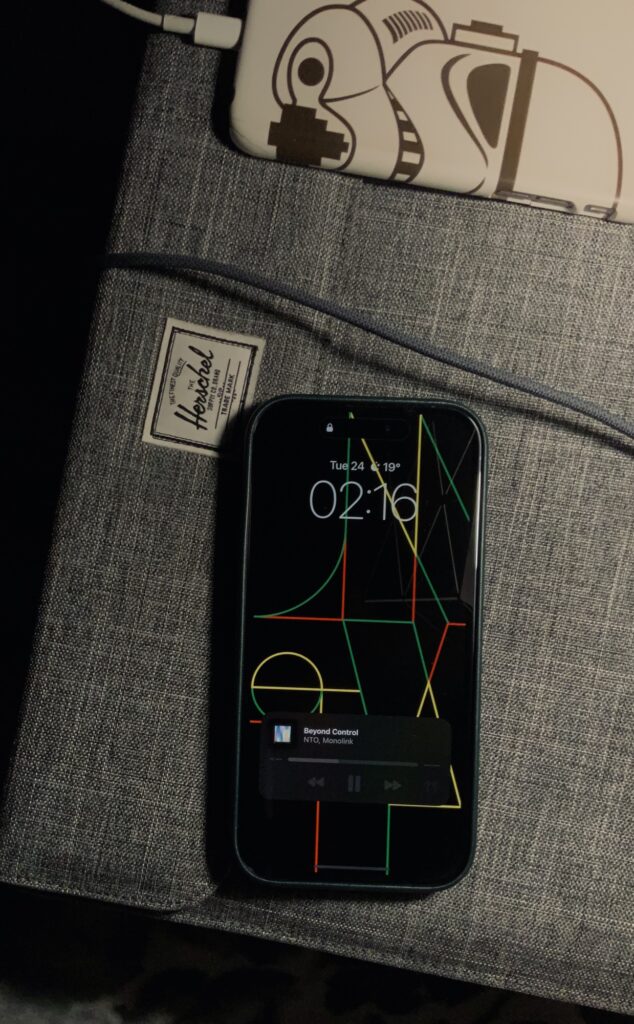
Also Read | How To Know If Someone Blocked You On iPhone? [7 Working Ways]
List of iOS 16.3 bugs
With every major software update rollout, there are bound to be bugs reported and iOS 16.3 is no different. There would be frustrations as well as relief amongst. Let’s list out iOS 16.3 issues being reported. Some are common and few uncommon ones. Let’s know in the comments box below which ones affect you!
Haptic Feedback Not Working
One of the most reported bugs in iOS 16.3 is the issue with vibrations not working on some iPhone models.
This problem is related to haptic feedback and prevents the phone from vibrating when receiving calls or notifications. The haptic feedback has become so light that one can barely sense it and the actual vibration surfaces only after the user taps the key with a slight delay. The reason behind Apple weakening the haptic vibrations with the keyboard is that the devs concluded that turning haptics on could be the major reason behind abnormal battery drain.
If you are experiencing issues with haptic feedback on your device, you may want to try some troubleshooting steps such as restarting the device, checking for any updates, or contacting Apple support for further assistance.
Massive Battery Drain
Many users are reporting that there has been substantial improvement in the idle battery sttaistics after updating to the latest iOS 16.3. However, there are few who find that they continue to face the issue of rapid battery drain. The reason can be due to a number of factors, including background app refresh, heavy app usage, and location services.
Performance Slowdowns
Some users have reported performance slowdowns on their devices after updating to iOS 16.3, which can be due to a lack of storage space, outdated software, or other factors.
Bluetooth Connectivity Issues
Some users have reported Bluetooth connectivity issues after updating to iOS 16.3, which can impact the ability to pair devices or maintain a stable connection.
iOS Wi-Fi stability issues
Wi-Fi stability issue has been affecting the iPhones since iOS 16.1 rollout. Even after the latest release users find that the freqent disconnect issue remains not fixed.
Missing Notifications or not working in iOS 16.3
Many are reporting that after the update notifications from different apps like Instagram, Reddit, Discord, Whatsapp, have stopped coming inspite of all the notification settings in place. There are no badges or notifications on the lock screen. The notifications turn up after opening the app.
No sound with Notifications
Few models of iPhoen are also reporting of missing notification sound for iMessage after updating to iOS 16.3 It is working sporadically if at all. Even troubleshotting with full volume has not worked.
ALSO READ | Apple iPhone 14 Pro Max camera freeze: What is the issue? Here are tried and tested potential workarounds!
iOS 16.3 bugs: Potential Workarounds to fix common problems
Here are some potential workarounds or simply called, fixes, to get the work going. Albeit, there’s no guarantee that this will solve the issue for you but it’s worth giving a try!
Haptic Feedback Not Working
iPhone vibrates when a user receives calls or notifications, making it easier to detect, even when in their pocket, purse, or on silent mode. Additionally, iOS integrates haptic feedback into the operating system to enhance touch interaction. However, if you’ve been experiencing issues with vibrations or haptic feedback on your iPhone, several solutions exist. This article will go over some of the most effective ways to resolve the issue and get your iPhone working smoothly again.
Disable Do Not Disturb or Focus modes
If you’re using iOS 16.3 and experiencing bugs with your iPhone’s silent mode and vibration, try these steps to resolve the issue. When in silent mode by sliding the physical button on the left side, your iPhone should vibrate, but with Do Not Disturb or other Focus modes enabled, it may not. To turn off the Focus mode, follow these steps:
- Open Control Center
- If you see a Focus active, tap the Focus button
- Tap the active Focus name to turn it off
Enable System Haptics
To enable System Haptics on your iPhone, follow these steps:
- Go to Settings
- Tap on General
- Tap on Accessibility
- Scroll down and find System Haptics
- Turn on the toggle switch next to System Haptics
This will enable haptic feedback for various actions, such as pressing a button or tapping on the screen.
Turn on the Vibration setting in Accessibility
To turn on the vibration setting in Accessibility on an iPhone, follow these steps:
- Go to the Settings app
- Select General
- Tap on Accessibility
- Scroll down to the Physical & Motor section
- Tap on Vibration
- Toggle the switch next to Vibrate on Silent to the ON position.
Once you have followed these steps, your iPhone will vibrate whenever it receives a notification, even if the device is in silent mode.
Check iPhone vibration motor/Taptic Engine
If your iPhone still lacks vibrations or haptic feedback, it’s a good idea to verify the functioning of its vibration motor or Taptic Engine. You can test this by flicking the silent switch on the side of your device and feeling for a vibration. If it vibrates, it’s a good indication that there is no hardware issue.
If there is no vibration, it may be a serious problem and require a trip to an Apple Store for repair. However, it is recommended to try the other solutions first before visiting the store.
Customize iPhone vibration style in Sounds & Haptics
There is a hidden and secret setting in iPhones that many people might not be aware of (yeah, iPhone users can even customize their vibration style. To ensure that your iPhone vibrates with ringtones, you can customize or enable the vibration setting in the Sound settings. Here’s how:
- Go to the Settings app
- Select Sounds & Haptics
- Tap on Ringtone
- Scroll to the top and choose Vibration
- Pick any option other than None to enable ringtone vibrations.
Enable vibrations for specific contact
You can customize ringtones and vibrations for each of your contacts. If you are only not receiving vibrations for a specific contact, it may be due to the custom vibration being set to None for that contact. To fix this, follow these steps:
- Open Contacts or Phone app and select the Contact
- Locate the Ringtone section and check if Vibration is set to None
- If yes, go to Ringtone and change the Vibration to a different option
- Save the changes by tapping Back and Done.
Allow app notifications in iPhone Settings & app settings
If you’re not receiving vibrations with your iPhone notifications, it’s likely due to the app’s notification settings being turned off or set to quietly deliver. To ensure you receive notifications from a specific app, follow these steps:
- Open the iPhone Settings app and select Notifications.
- Choose the app for which you’re not receiving notifications.
- Toggle the switch for “Allow Notifications” to the on position and make sure “Lock Screen,” “Notification Centre,” and “Banners” are also selected.
Note: It's important to check both the operating system's settings and the app's internal settings. While not all apps have a notification setting section, many chat and similar apps do, so be sure to check within the app as well.Reset iPhone Settings
Resetting iPhone settings restores its default configuration but doesn’t erase apps, data, music, photos, videos, etc. It can often fix issues, so if iPhone isn’t vibrating, consider resetting its settings.
Restart iPhone
Believe it or not, but sometimes just a simple Restart ends most of the problems going in the handset. To restart an iPhone, follow these steps:
Assuming you are using iOS 16.3 – you must be using iPhone 8 or later – therefore, Press and hold the side button until the “slide to power off” appears. Slide to power off the iPhone. After it turns off, press and hold the side button again until the Apple logo appears.
Take iPhone to Apple Store if the issue persists
As a final option, if all the above steps fail, it’s possible that there is a hardware issue with your iPhone. If you have dropped it or exposed it to any physical damage, it may have caused the vibration motor to malfunction. To resolve this, visit an Apple Store or authorized repair center for a professional assessment and repair. You can also start a chat with Apple Support to schedule an appointment at your nearest Apple Store.
Rapid Battery Drain
Battery drain in a phone is a terrible thing to happen in the first place and there are many ways to prevent it from happening, but even the best-maintained phone can still experience a decrease in battery life. This can be caused by a number of factors, including software updates, new app installations, and simply general usage over time. In this article, we’ll take a look at how to identify and fix battery drain issues on iOS 16.3.
The first step to fixing the battery drain is to identify what’s causing the problem. The easiest way to do this is to check your iPhone’s battery usage statistics. This can be found in the Settings app under Battery. Here, you can see a breakdown of which apps and services are using the most battery. If you notice that a particular app or service is using a lot of battery, it’s a good idea to disable it or uninstall it altogether.
Another common cause of battery drain is software updates, especially major ones like iOS 16.3. Sometimes, new software updates can cause compatibility issues with your apps or hardware, which can lead to increased battery usage. If this is the case, you may need to wait for an update from the app developer or contact Apple Support for assistance.
In addition to software updates, new app installations can also cause battery drain. It’s important to make sure that the apps you install are optimized for the latest version of iOS and that they have good reviews from other users. If an app is draining your battery, it’s best to uninstall it and try a different app.
Extra Tip: Reducing the brightness of your screen, turning off push notifications, and disabling location services when not in use may also reduce the rapid drain. Performance Slowdowns
iOS 16.3 has been a hot topic among iPhone users as they are encountering various bugs and performance issues after updating to the latest software version. One of the most common complaints is the sudden performance slowdown while using the device. This generally happens as software updates sometimes lose compatibility with certain apps and hardware configurations, causing the device to slow down.
Fortunately, this issue can be fixed by simply restarting the device. Restarting an iPhone can clear its memory and close any open apps that might be causing the device to slow down. To restart an iPhone, simply press and hold the power button until the “slide to power off” option appears. Slide the switch to turn off the device, then press and hold the power button again to turn it back on.
It should be noted that restarting the device is a temporary solution and the performance slowdown issue may reappear if the underlying cause is not addressed. If the issue persists, users can try other troubleshooting methods such as updating apps, clearing cache and data or restoring the device.
Updating to iOS 16.3 has caused some performance issues for some users, but they can be fixed by restarting the device or trying other troubleshooting methods. If the issue still persists, users should contact Apple support for further assistance.
Bluetooth connectivity issues
Since the release of iOS 16.3, many iPhone and iPad users have reported issues with their Bluetooth connectivity. The problem can range from the inability to connect to a Bluetooth device, to disconnections, and poor sound quality. Here are some ways to fix the iOS 16.3 Bluetooth issues.
Restart your device
One of the simplest and quickest ways to resolve Bluetooth issues is to restart your device. To do this, simply press and hold the power button until you see the ‘slide to power off’ option. After your device has turned off, press and hold the power button again to turn it back on.
Check for software updates
iOS 16.3 users who are experiencing Bluetooth issues should check if there is a software update available. To do this, go to ‘Settings’ > ‘General’ > ‘Software Update’. If there is an update available, download and install it. This may fix the Bluetooth issues you’re facing.
Extra Tip: Always keep your iPhone updated to the latest software.Forget the device and reconnect
If your iOS 16.3 device is unable to connect to a Bluetooth device, you can try forgetting the device and reconnecting. To do this, go to ‘Settings’ > ‘Bluetooth’ > tap on the ‘i’ icon next to the device > ‘Forget this device’ > tap ‘Forget Device’. Then, try connecting the device again.
Reset network settings
Resetting the network settings on your iOS 16.3 device can help resolve Bluetooth issues. To reset the network settings, go to ‘Settings’ > ‘General’ > ‘Reset’ > ‘Reset Network Settings’. This will erase all saved Wi-Fi networks and passwords, so you’ll need to reconnect to these networks after the reset.
Put the device in Airplane Mode
Putting your device in Airplane mode can help resolve Bluetooth issues. To do this, go to ‘Settings’ > ‘Airplane Mode’ > turn it on. Wait for about a minute and then turn it off again. Try connecting your Bluetooth device after turning off Airplane mode.
Reset All Settings
Resetting all settings on your iOS 16.3 device can help resolve Bluetooth issues. To reset all settings, go to ‘Settings’ > ‘General’ > ‘Reset’ > ‘Reset All Settings’. This will erase all settings on your device, so you’ll need to reconfigure these settings after the reset.
Summing It Up
iOS 16.3 has been the subject of a great deal of frustration for many iPhone and iPad users, who have reported a number of bugs and performance issues. In this article, we have discussed the most common iOS 16.3 bugs, including Haptic Feedback not working, Rapid Battery Drain, Performance Slowdowns, and Bluetooth Connectivity Issues, along with their potential fixes.
The good news is that many of these bugs can be resolved by simple steps such as restarting your device, checking for software updates, resetting network settings, putting your device in Airplane mode, or resetting all settings. In some cases, contacting Apple Support may also be necessary to resolve more complex issues.
It’s worth noting that some of these bugs may not affect all users, but if you’re one of the unlucky ones, the solutions mentioned in this article should help you get your iOS 16.3 device back to working properly.
iOS 16.3 has brought a number of bugs to the forefront, but with the right fixes, these issues can be resolved. It’s important to stay on top of software updates and to be proactive in troubleshooting any problems that may arise with your device. By following the steps outlined in this article, you should be able to resolve any iOS 16.3 bugs you may be encountering. And if you need further assistance, feel free to reach out to the PhonesWiki team via our social media channels.


Apple is going backwards and not giving users the choice to turn off certain features. Becoming like Android