Apple does big tech. It is primarily famous for iPhones and MacBooks, but one such feature which has been an Apple exclusive for long and continues to have an edge over the likes is iMessage. It is Apple’s very own messaging-and-chat platform that is pre-installed on all Apple devices including MacBook and iPad. iMessage offers a number of features that make it a popular choice for Apple users
iMessage lets you send messages, pictures, and videos through Apple’s Messages app. But sometimes, people have trouble using it, and often encounter ‘iMessage Activation Unsuccessful’ Error and see messages saying it’s not working right. If you’re having this problem too, we’ve made a simple guide to help you fix it.
If you’re having trouble turning on or signing in to iMessage and seeing ‘iMessage Activation Unsuccessful’ error, fret not — we’re here to help. Activating these features on your iPhone, iPad, or iPod touch is essential to use them. If you encounter an error message during the activation process, follow these steps to get things working smoothly.
Also Read | Download handpicked iOS 17 Wallpaper 4K for iPhone lock screen and carplay
How to fix ‘iMessage Activation Unsuccessful’ error
See, before you begin you must understand one thing that the process for iMessage and FaceTime activation is the same, although, two different Apple apps but serves more-or-less the same purpose. While iMessage is restricted to sharing messages, FaceTime allows you to have voice and video chats and with recent updates, it has become more efficient than ever.
Thanks to Apple, it notes that users may come across these messages during the iMessage or FaceTime activation:
- “Waiting for activation”
- “Activation unsuccessful”
- “An error occurred during activation”
- “Could not sign in. Please check your network connection.”
- “Unable to contact the iMessage server. Try again.”
Before we begin to follow the steps, we have to keep a checklist and ensure that these settings have not changed to avoid any future errors and have a promise of a smooth activation process.
- Ensure you’re connected to either a mobile data or Wi-Fi network.
- If you’re using an iPhone, remember that SMS messaging is needed to activate your phone number for iMessage and FaceTime. Be aware that some network providers might charge you for these SMS messages.
- Navigate to Settings > General > Date & Time, and confirm that your time zone is accurately set.
- Make sure that your device is up to date with the latest software. You can check for updates by going to Settings > General > Software Update.
Turn off iMessage and Restart
- Open Settings > Messages and turn off iMessage.
- Visit Settings > FaceTime and turn off FaceTime.
- Restart your device.
- After restarting, switch iMessage and FaceTime back on.
Check Date & Time settings
- Open the Settings app.
- Navigate to General > Date & Time
- Toggle on the Set Automatically option if it’s not already enabled
- Ensure that the date and time are set correctly. This can often resolve the iMessage activation error
Use Apple ID instead of phone number
- Open the Settings app.
- Navigate to Messages
- Under the iMessage toggle, tap on Send & Receive
- Tap on your Apple ID
- Uncheck your phone number and make sure your Apple ID email is checked. This allows you to use your Apple ID for iMessage instead of your phone number. Note that this fix only works if your Apple ID is associated with your email
Check Apple System Status
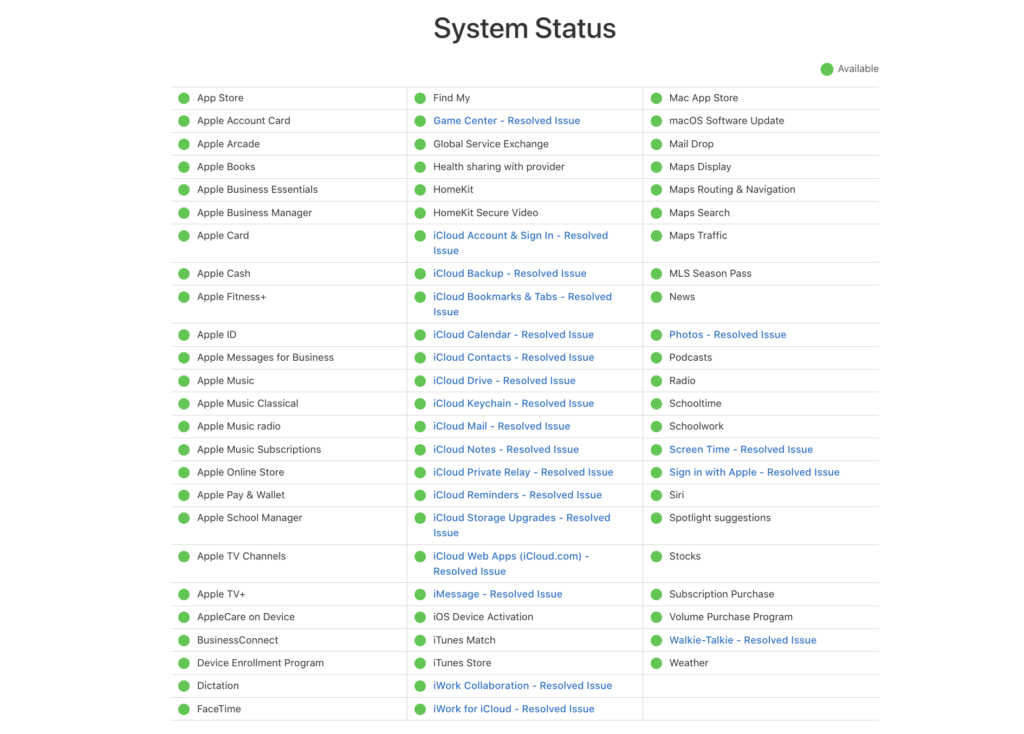
If the activation issue persists, open a web browser and go to Apple’s system status page
Check the status of iMessage. If there’s a green dot next to iMessage, it’s working fine on Apple’s end. If not, there might be a server issue causing the activation error. (check attached screenshot)
Reset Network Settings
- If none of the previous steps work, open the Settings app
- Navigate to General
- Scroll down and tap on Reset > Reset Network Settings
- This will erase your Wi-Fi networks, cellular settings, and VPN configurations. Your device will restart
- After the restart, reconnect to your Wi-Fi network and try activating iMessage again
How to fix ‘iMessage Activation Unsuccessful’ for Airtel users
The “iMessage Activation Unsuccessful” error message is a common problem that can occur when trying to activate iMessage on an Airtel-connected device. There are a few reasons why this error message might occur, but there is a simple fix that often works.
- Make sure that you have enough main talktime balance to send an international message (it will cost 5 Rs exactly).
- Connect your phone to wifi, keep it on, and pull out your SIM card and insert it again while wifi is on.
- A pop up will ask your permission to start iMessage service. Click yes and your message will be sent after 5 rs deduction.
- Voila! iMessage/FaceTime will be activated.
This fix works because it forces your device to re-register with Airtel’s iMessage servers. The international message is sent to verify that your device has a valid SIM card and that it is connected to the internet. Once the international message is sent, iMessage should be activated successfully. If you have tried this fix and you are still getting the error message, you can contact Airtel customer support for help.
FAQs
How long does it take to activate iMessage on iOS 16?
In most cases, iMessage activation should take only a few minutes. However, it can sometimes take up to 24 hours to complete the activation process. If your iMessage activation is still unsuccessful after 24 hours, you can try the troubleshooting steps listed above.
What do I do if I get an error message when trying to activate iMessage?
If you get an error message when trying to activate iMessage, the message will usually tell you what the problem is. For example, if you get an error message that says “Your phone number is not registered with iMessage,” you’ll need to make sure that your phone number is registered with Apple. You can do this by going to Settings > Messages > Send & Receive and making sure that your phone number is listed under Apple ID.
How long does it take to activate iMessage?
In most cases, iMessage activation should take only a few minutes. However, it can sometimes take up to 24 hours to complete the activation process.
How can I prevent iMessage activation unsuccessful?
There are a few things you can do to prevent iMessage activation unsuccessful.
• Make sure you have a strong internet connection
• Make sure your carrier supports iMessage
• Keep your iPhone’s software up to date

