The Call of Duty, popularly and better known as COD is a well-known first-person shooter video game franchise published by Activision. It was first released in 2003 and has dominated the gaming sector for most of the time since then. As of April 2021, the series had already sold around 400 million copies. Here’s how to fix COD Warzone Dev Error 5476 in Call of Duty Warzone if you’re struggling with the issue.
Since its initial release, Raven has developed other games in the series, including Call of Duty 2, COD: Modern Warfare, and COD: Warzone, to mention a few.
Therefore, if you’ve been playing these titles- COD: Warzone or Modern Warfare for a while, you’ve probably encountered or heard of ‘Dev Error 5476.’ This issue usually occurs when you attempt to join multiplayer or Warzone lobbies.
What is Dev Error 5476 Issue?
The Dev Error 5476 has been troublesome for both the players of Call of Duty: Warzone as well as COD Modern Warfare. It first appeared more than two years ago, several months before the release of COD: Black Ops Cold War.
While Infinity Ward eventually acknowledged this bug, players have continued to complain about it from time to time after then.
Raven Software had released a fix for this problem, a year ago and also tweeted that they have pushed a fix for the issue and it should now be resolved.
Therefore, Dev Error 5476 is a Call of Duty Warzone error that occurs when the game is launched. While everyone sat back and took a sigh of relief thinking that it should have been the end of the problem. The Raven Software’s fix could not work for long and players have spun the issue once again.
In the recent news, on 27th July, many Call of Duty Warzone gamers reported the Dev Error 5476, which was visible on major platforms such as Windows, Xbox, PlayStation (PS) 4, PS5, and others causing extreme frustration amongst players to cause they were not able to play their favourite title because of a technical glitch.
Following this, players took to social media to express their dissatisfaction with the inability to log into the game. Unfortunately, the Dev Error 5476 has reappeared in Call of Duty Warzone following the recent Season 4 Reloaded update. Many users reported the Dev Error 5476 various issues on social media platforms.
Dev Error 5476 acknowledged by RAVEN
However, unlike what happened in the past, this time the company ie Raven Software acknowledged the dissatisfaction immediately and stated on Twitter “We are investigating an issue where Players are encountering Dev Error 5476 and are unable to return to Warzone.”
A fact that the company has acknowledged the issue. It also indicates that the issue has been widespread, as Raven Software swiftly acknowledged it and verified that it is being investigated.
What are COD Warzone Dev Error 5476 causes?
- The Dev Error 5476 in Call of Duty: Warzone or any other title of COD could be a result of several different issues, so fixing it hinges on pinpointing which of the following potential issues is the root cause.
- A bug that affects Calling Cards and/ or Emblems: Occasionally, if players randomize their calling cards or emblems, they may cycle to one that is bugged, forcing the Dev Error 5476.
- Attempting to play the game with crossplay enabled: The Dev Error 5476 can be triggered due to crossplay matchmaking bugs.
- Corrupted Game Files: It could also pop up on your platform if the game files are corrupted or if the game’s latest update was not installed properly.
- Corrupt graphics driver: A corrupted or broken graphics driver could also cause this issue, failing the graphics to load.
- Network issue: This should not be ignored whether the device you are playing on ie PC, Play Station, or Xbox, is connected to the internet or not. Make sure to check your LAN settings also. Restart your Internet Router if the problem persists.
How to fix the COD Warzone Dev Error 5476 error?
Method 1: Turn off crossplay

The first approach that appears to have worked in the past is to turn off crossplay in the game. The steps to disable crossplay are as follows:
Step 1: Launch Call of Duty Warzone
Step 2: Head over to the Options menu
Step 3: Navigate to Account settings
Step 4: Disable Crossplay and relaunch the Battle.net client. If CrossPlay is already disabled, then enable it.
Step 5: Relaunch Call of Duty Warzone
Try relaunching the game and there are high chances that it might have fixed the Dev Error 5476 for you. If not, there are other methods below.
Method 2: Randomize Calling Card or Emblem
The Dev Error 5476 could also be a result of calling card or Emblem module glitches in COD Warzone. Therefore, players can try to randomize them. The process is a piece of cake, just follow the given steps:
Step 1: Go to the Main Menu, look for Barracks and click on them.
Step 2: Navigate to the Customization screen
Step 3: Change Calling Card and Emblem to Randomize All
In case you already have Randomize option turned on, pick a random card and emblem.
Method 3: Restart Warzone and the Battle.net Launcher
The Dev Error 5476 in Call of Duty Warzone could have been triggered by a transient system or device problem. In that situation, restarting the game and the Battle.net client may resolve the issue.
Step 1: Close the Battle.net launcher and exit Call of Duty Warzone.
Step 2: Go to Task Manager using Ctrl + Shift + Del or Ctrl + Alt + Tab and choose Task Manager and end all tasks related to Call of Duty Warzone and its launcher.
Method 4: Perform a cold restart of the System as well as Networking devices
Furthermore, you can also perform a cold restart of the system or the device and your networking devices to check if it solves the error.
In this case, a cold restart of the system or console, as well as networking devices (routers, extenders, and so on), may fix the problem.

Step 1: Turn off the system or console (such as the PS4) and unplug it from any power sources.
Step 2: Now turn off the router (or any other networking device, such as a Router) and wait for approximately 5 minutes.
Method 5: Scan and repair Call of Duty Warzone’s Installation
Step 1: Launch the Battle.net app
Step 2: In the game’s library, select Warzone.
Step 3: Now click on the gear icon and in the menu, select Scan and Repair.
Method 6: Try Another Network
The problem could be caused by your ISP’s restrictions, which limit communication between Warzone and its servers (since the communication could be flagged as harmful owing to a false positive in the ISP filters). Trying another network may solve the problem in this scenario.
Step 1: Exit Warzone and terminate any associated processes in the Task Manager (as discussed earlier).
Step 2: Disconnect the system or console (like Xbox or PS5) from the network in use and connect to another network (like a phone’s hotspot).
To connect to the internet using a phone’s hotspot, follow these steps:
If you are on an Android Phone
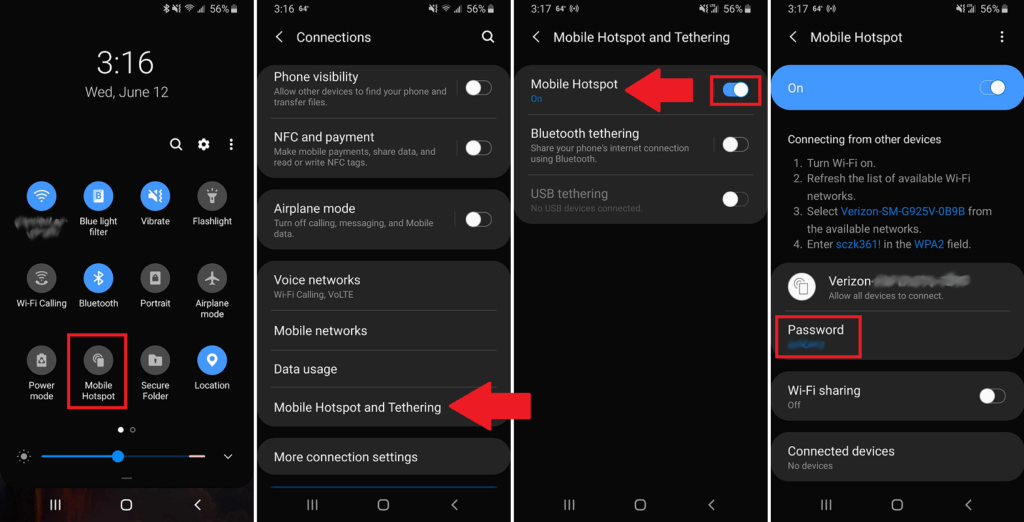
Depending on the manufacturer of your phone, the steps will differ.
Samsung phones conceal it under Connections > Mobile Hotspot and Tethering > Mobile Hotspot
Google’s Pixel series hide it under Network & internet > Hotspot & tethering > Wi-Fi hotspot
If you have a Motorola phone, go to Settings > Network & internet > Hotspot & tethering
If you are on an iPhone

To set up a personal hotspot (Wi-Fi + Cellular) on your iPhone or iPad, go to Settings > Personal Hotspot > Allow Others to Join and turn it on (if you don’t see Personal Hotspot in Settings, go to Cellular > Personal Hotspot). Take note of the Wi-Fi password.
Method 7: Reinstall the System’s Graphics Driver
If the system’s graphics driver is corrupt, the inability to parse the game’s graphics may cause COD Warzone to crash. In this situation, reinstalling the system’s graphics driver may resolve Dev Error 5476. Before proceeding, ensure that you have downloaded the most recent graphics driver from the OEM (PC OEM like Dell or graphics device OEM like AMD) website.
Step 1: Right-click on the Windows icon in the taskbar and launch Device Manager
Step 2: Now, expand the Display Adapter option and right click on the graphics device in use (like an Intel card).
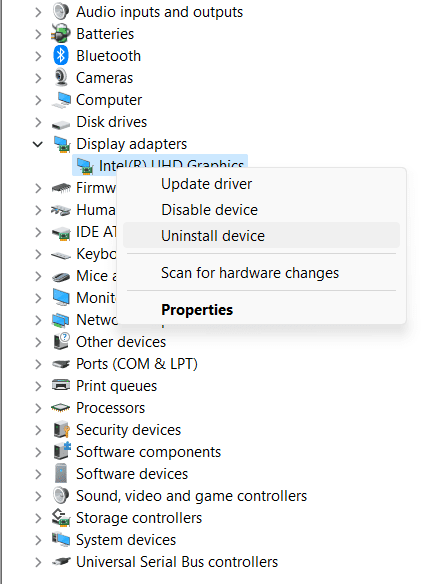
Step 3: Now, click on Uninstall Device, and in the dialogue box shown, make sure to check Attempt to Remove the Driver of This Device.
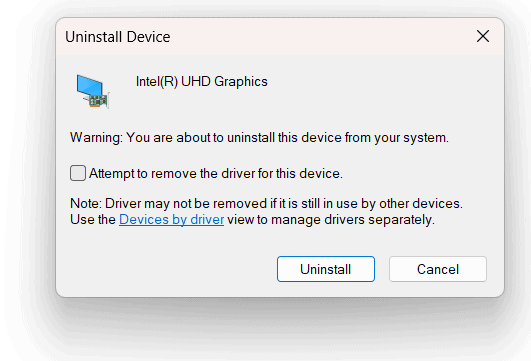
Step 4: Now click on Uninstall and wait till the graphics driver is uninstalled.
Step 5: Then, repeat the first step and right-click on the Windows icon in the taskbar, and select Apps & Features or Installed Apps.
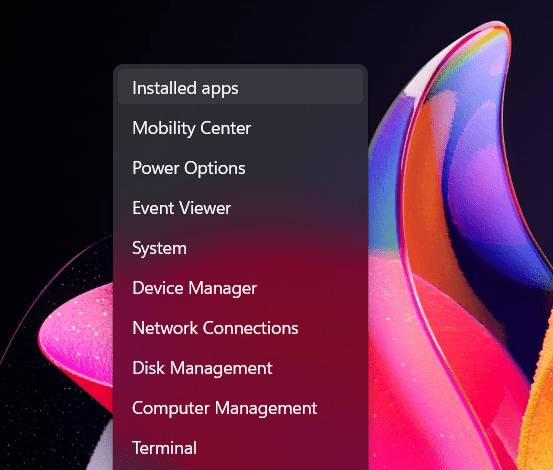
Step 6: Now, in the right panel, find the graphics driver utility like Intel Graphics Command Center (if installed) and click on the three vertical ellipses next to it.
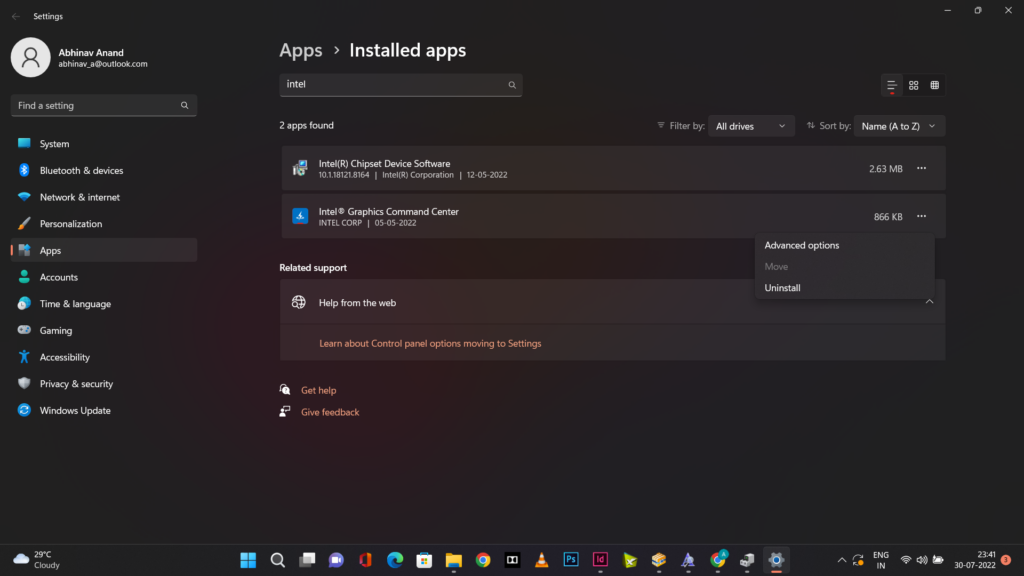
Step 7: And now select Uninstall and then, in the popup shown, confirm to uninstall the graphics utility.
Step 8: Then follow the prompts on the screen to uninstall the utility and once done, make sure to restart your PC. This is an essential step in the process to see the changes and make things work.
Step 9: Upon restart, check if Windows attempts to install a generic graphics driver.
Step 10: If so, let it install, and afterward, check if COD Warzone Dev Error 5476 is cleared.
Step 11: If not, install the downloaded graphics driver as administrator and then restart the PC again.
Step 12: Upon restart, launch COD Warzone and check whether the Dev Error 5476 is fixed or not.
Step 13: If the problem persists, check if uninstalling the graphics driver in the Windows Safe Mode and then reinstalling it in the normal mode solves the problem.
Method 8: Modifying the COD Warzone Installation
If any of the game’s mods are incompatible with the game, there are high chances that Dev Error 5476 may occur. Modifying the Warzone installation to remove the game’s mods may fix the problem in this scenario. Follow these steps to solve the issue.
Step 1: Launch the Battle.net client application and in the game’s list, find Warzone and click on it.
Step 2: Now, expand Options and select Modify Install.
Step 3: Select Modify Install (in the game’s content section) and uncheck all game mods in the subsequent dialogue box.
Step 4: Select Confirm and then click Start Install.
Step 5: Relaunch the Battle.net client and open Warzone to see if Dev Error 5476 has been resolved. If the problem persists, try reinstalling the multiplayer pack to check if that resolves the issue.
Method 9: Reinstall the COD Warzone
If none of the foregoing resolved the Dev Error 5476, the problem could be due to a corrupt Warzone installation that was not resolved after fixing the game’s installation. In this case, reinstalling COD: Warzone may resolve the issue at hand. Before proceeding, make a backup of the COD: Warzone game data, such as screenshots, etc. Once you are done with backing up data, follow these steps to reinstall the game.
Step 1: Open the Battle.net launcher and select COD: Warzone.
Step 2: Then, expand Options and click on Uninstall.
Step 3: Now, wait till the Call of Duty: Warzone is uninstalled, and then restart your system.
Step 4: Upon restart, right click on the Windows icon in the taskbar and select Apps & Features.
Step 5: Now check if COD: Warzone is shown in the installed applications, if so, uninstall it and afterward, restart your system. Upon restart, delete the game’s remnants from the following directories:
%temp%
%userprofile%\Documents
C:\Windows\Temp
C:\Program Files (x86)\
C:\Program Files\
C:\Program Files\Common Files\Blizzard Entertainment
C:\Users\Public\Games\
C:\Users\Public\Public Documents\Blizzard Entertainment\Step 7: Now, launch the Battle.net client as an administrator and reinstall COD: Warzone
Step 8: Once the game reinstalls, launch the COD: Warzone, and hopefully, it will be clear of the Dev Error 5476.
Summing It Up
The Dev Error 5476 in Call Of Duty: Warzone has been a pain in the neck for most of the players out there. It is being discussed all the way from Twitter to Reddit. The gamers have shown their utmost dissatisfaction with the company as they were not able to log in to the game and ultimately not play.
This version of COD is a battle royale free-to-play video game released for the Xbox One, PlayStation 4, and PC. The game is a subtitle of Modern Warfare and was assisted and developed by Infinity Ward and Raven Software. The title permits multiplayer combat online among 150 players set in the city of Verdansk, a fictional place. Cross-platform play and progression between both games exist. Two modes are available, Plunder and Battle Royale. And an in-game currency called Cash is used at Buy Stations in and around the city.
All these super and beast-like features make the game stand out and make a position for itself among the others. The Dev Error 5476 was unlikely to happen and we have attached some responses of the gamers above in the article. However, the good thing is that the manufacturer has acknowledged this Dev Error 5476 bug and we certainly hope that their best minds would be working on the issue to put it down.
However, amidst and in between all the processes, you may try one of the methods that we have added and it might do the task for you. We do not guarantee that it will solve the problem, but it is likely to do so and, in any way, it’s worth a shot!
Well, that’s pretty much from our side. If you have any workaround that may fix the Call of Duty: Dev Error 5476 or any other relevant information, make sure to comment below. We often post similar stuff on our website to keep you posted. In case you are planning to buy a smartphone this summer, make sure to check this out, “Looking for a smartphone upgrade? From Moto G42 to Nothing Phone- Here’s a list of Upcoming Smartphones launching in July 2022!”

