It’s been two weeks since Apple pushed out their latest iOS 15.6 to the iPhones alongside iPadOS 15.6 and WatchOS 8.7 for the iPads and iWatches respectively. However, the long-awaited update expected to solve the problems we had been facing in our Apple devices could not bring along many fixes and like any other update, has brought quite a few bugs along in the latest iOS 15.6.
However, it’s not as saddening as it may sound. Apple doesn’t go around messing with their devices and it’s appreciable that the company brings frequent software updates which include security updates, aims to provide better functionality in iPhones, and also brings together a bunch of new features like the option to restart a live sports game already in-progress and pause, rewind, or fast-forward in the TV app.
However, sometimes some bugs truly disappoint users and today we will talk about the one that has been causing a lot of hassle among iPhone users which is the iPhone Face ID not working after the iOS 15.6 update. Users are getting a “face ID not available” error after the update.
iPhone Face ID not working after iOS 15.6 update
As per the reports, the issue seems to be troubling the users irrespective of their models. The users have stated the issue on social media and we have attached some of the posts shared by users.
Well, this pretty much narrates the issue that we are talking about. But, this doesn’t end here. Some users have also claimed that the Face ID stopped working soon after iOS 15.6 update.
I was filming with my new 12 pro max (2 months old) and put it in the water. Only the top half was in there for 10 seconds. It’s exactly 10 secs because it’s in the video. Once I took it out the Face ID stopped working. I restarted the phone and it boot looped for like 15 minutes. It stopped but the Face ID still doesn’t work. Has this happened to anyone else? How much does it cost to replace Face ID?
SourceMany users also went to the Apple Support Community forum to talk about the unresponsive Face ID issue that happened after the iOS 15.6 update. Surprisingly, for some users, the Face ID seems to be working fine, while others are crippled with this issue.
How to fix iPhone Face ID Not Working after iOS 15.6 update?
As we are done talking about the issue, let us focus on how we can fix the damage. Apple has listed down a few tips to fix the Face ID not working issue on their website because the Face ID had stopped working after iOS 14.7 update as well. Follow the steps to fix the iPhone Face ID not working issue.
Surprisingly, for some users, the Face ID seems to be working fine. While others are dealing with this issue.
Check for Updates
Apple recommends checking for the latest updates available on your device.
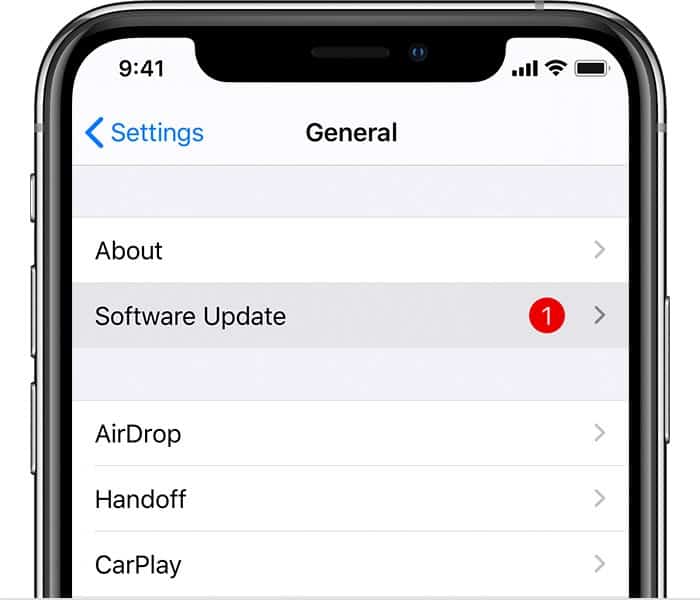
To Check for updates on your Apple device
Settings > General > Software Update
If there is an available update, install it on your device.
Check Face ID settings
Make sure that the Face ID is enabled.
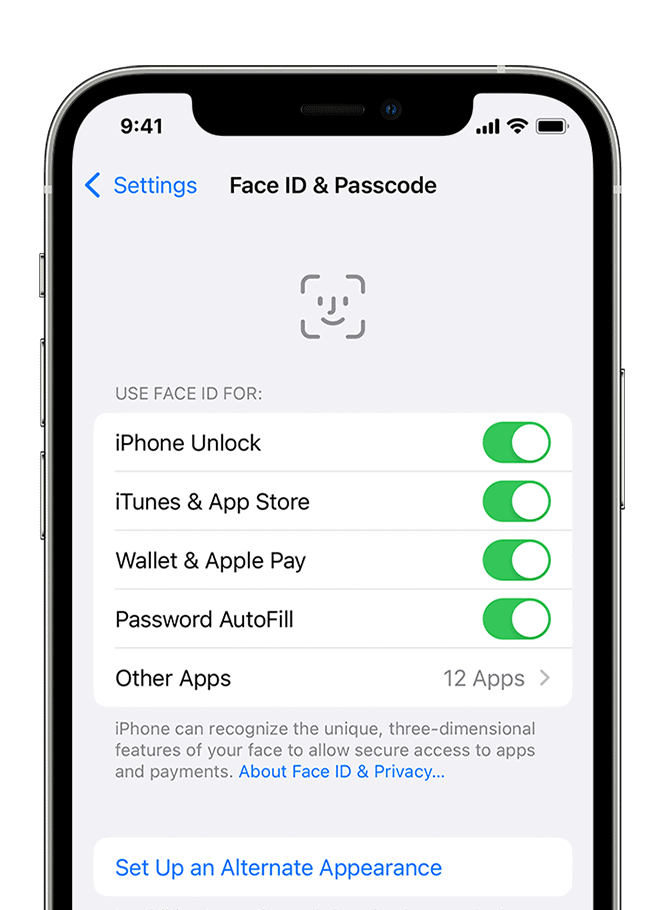
Run a check on all the features for which you want to use Face ID are enabled.
To Check whether the Face ID is configured or not, follow these steps.
Settings > Face ID & Passcode
TrueDepth camera is clean

Remove any obstructions to the TrueDepth camera, such as dirt, a case, or a screen protector.
Make sure your finger or palm isn’t obscuring the TrueDepth camera.
If it is, a warning with the words “Camera covered” and an arrow pointing to the TrueDepth camera may display at the top of the screen.
Make sure your face is not blocked
Ensure the TrueDepth camera can see your eyes, nose, and mouth. Face ID will not work if your mouth or nose are covered. If you’re wearing a face mask and have already set up a Face ID with a mask, make sure your eyes aren’t obscured. If you’re wearing a face mask, you might need to raise your iPhone. If you wear a face mask that is too high or too near to your eyes, your iPhone may not unlock.
Face ID works with many sunglasses. however, Face ID with a mask isn’t meant to operate with sunglasses.
Make sure you are facing the TrueDepth Camera
Face ID only works on the iPhone when it is in portrait mode and you are facing the TrueDepth camera.
The TrueDepth camera offers a comparable field of vision to that of a selfie or a FaceTime call. Whether you’re resting on a surface or holding your iPhone or iPad in a natural position, make sure it’s an arm’s length or closer (10-20 inches) from your face.
Restart iPhone or iPad
Simply restart your iPhone or iPad by holding the Power and Volume down button. Upon the restart, enter your PIN or password, and then try using the Face ID again. It has a higher chance of solving the iPhone Face ID not working issue.
Add an alternate appearance
This is an efficient method to make your Face ID function the same if it has started malfunctioning. If you believe you have another look, you may create an alternate appearance so Face ID can still recognize you. Setting up an alternate appearance is a simple task and can be done in the following steps:
Step 1: Go to Settings, and tap on Face ID & Passcode. If asked, enter your passcode.
Step 2: Tap on Set Up an Alternate Appearance.
Step 3: Look straight into your iPhone or iPad’s screen and place your face inside the frame.
Step 4: Gently move your head to complete the circle. If you’re unable to move your head, then tap Accessibility Options.
Step 5: When you finish the first Face ID scan, tap on Continue.
Step 6: Once again, gently move your head to complete the circle for a second time.
Step 7: When the Face ID setup is complete, tap on Done.
Reset Face ID
If you still need assistance, reset your Face ID and set it up again.
Settings > Face ID & Passcode > Reset Face ID
Next, tap on Set up Face ID to re-enable it.
On doing either reset Face ID or add alternate appearance, ensure that it gets done in bright light.
Get your device serviced
If you are still unable to enroll your face, please contact Apple Support.
Summing It Up
The Face ID not working in iPhones after iOS 15.6 update is indeed a serious issue. However, these workarounds will do the job for you. The iOS 15.6 update is reported to have brought a bunch of bugs to the iPhones or iPads but there is nothing to worry especially with a company like Apple which is known to take such matters seriously.
If the following workarounds have managed to solve your Face ID not working issue, make sure to leave a comment. We often post similar stuff on our website to keep you updated.
Well, that’s all from our side. If you have updated or are in doubt about whether you should update your iPhone to iOS 15.6 or not, then make sure to check this out, “Should you update to iOS 15.6? Is it safe? Here’s everything you must know about iOS 15.6 issues before updating!”

