If you are an Android device owner, it is possible that as time passes by, you could face lagging/ hanging issues with your device. It doesn’t matter which phone you use, may it be a budget-oriented one or a flagship. You may face the same problems as you use the phone for an extended duration. In this write-up, you will get some methods by which you can fix the lagging issues on your Android phone. So, make sure to read until the end to get effective results.
Clear Cache
Cache is one of the main reasons to cause a lagging Android whenever you use an app or visit a website, the latter downloads various stuff like photographs, cookies, etc. without notifying you.
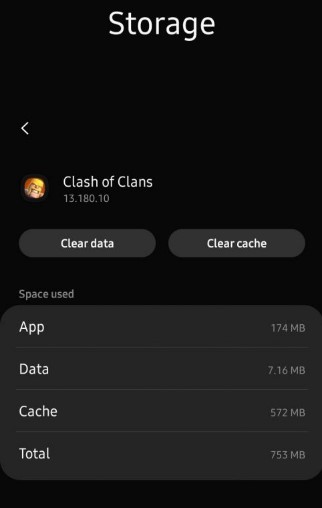
This takes a significant chunk of your storage. Not only your ROM (internal storage), but it also affects your RAM (performance-related memory). For Example: Consider this screenshot of Clash of Clans on my phone. It is downloadable for just 127 MB, but due to cache, it is taking about 753 MB! Thus, you can have an idea of how it may harm you.
How do I clear cache?
It is effortless for you to take care of cache issues on your phone. To fix it, you have to open device Settings. Look for ‘Storage’ and click on ‘cached data.’ This would delete the cache, and you could see the changes for yourself. Your phone will become much snappier. You could also download some applications like CCleaner or AVG Cleaner. These apps could do the same, with just one tap.
Further, many companies like Samsung offer built-in services to clear the cache. Samsung offers ‘Device Care,’ which gives an option for you to get rid of cached data automatically. Thus, you don’t have to delete cache yourself, and the app will do that for you.
Disable/ Uninstall unused Apps
Whenever you purchase a new phone, it comes loaded with several applications. In the majority of cases, they are not used as much and they just add up for extra load on your phone.

Also, you might be unable to uninstall those applications, like, Google Apps, etc. In such cases, you should just disable those apps. To do so, you need to long-press the app icon and tap on disable. With this, the app will no longer remain on your app’s tray, and thus, you could get some more storage.
Also, in recent Android versions, you can put many apps to sleep. With ‘sleep,’ you don’t delete the app, but keep it in standby mode, until you want to use the same again. Further, you should make a habit of keeping a check on all the apps you use regularly and uninstall those that you rarely use. By this, you can increase the devices’ performance manifolds.
Disable Auto Sync
Auto Sync is a provision in Android, which keeps you updated with your emails and more as it keeps running in the background. As it keeps running in the background, it takes a lot of RAM, and as a result, your phone slows down. This causes your phone to lag more.
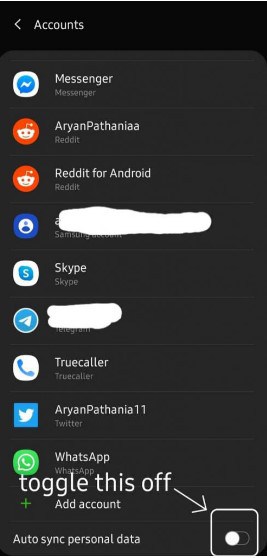
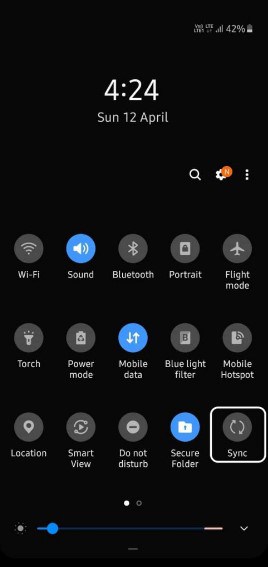
Thus, you should turn off Auto Sync if you want a faster user experience on your phone. To do so, you may go to Settings. In Settings, look for ‘Accounts.’ Scroll down until the end, and you will find an option of Auto Sync. Turn it off. In many phones, there is a provision to toggle Auto Sync on or off in the notification panel itself.
Software Updates
With each software update, companies offer enhanced user experiences. They also fix many bugs. Your phone may also hang due to bugs. Thus, you should always keep your phone’s software up to date and prevent lagging Android Device.
To check if you have installed the latest software update, you have to go to Settings again. There, look for the ‘Software Update’ option and click on it. You will see an option saying ‘Download Manually’ or ‘Check For Updates’. By clicking on this, you will be able to download and install the latest versions.
Multitasking

All applications that you use take a proportion of the RAM that your phone has. With many apps running in the background, much more part of your RAM would be used; hence, less RAM will be available for the app you want to use. So, make sure to keep all unwanted apps closed from the recent apps. With this, you will face fewer hanging issues.
These are some simple yet very significant methods that you could use to make a lagging Android phone much smoother and make it hang less. For any queries, feel free to ask in the comments section below.

