Many customers are experiencing a strange Apple Watch Swipe up issue. Many are also unable to swipe down thereby preventing them from using the control center or alerts and locating their phone. A lot of people have taken to social media to complain about the Apple watch swipe up not working. The Apple Watch allows users to access various functionalities by using various swiping movements. One of these is the swipe-up gesture, which allows users to reach the Apple Watch Control Centre. Additionally, the Swipe down motion, which has been reported to be compromised, lets users view alerts.
According to the status of the complaint, this problem was reported after installing the watchOS 8.5.1. It is, therefore, an old update, and with the new launch, watchOS 9, all the older bug issues have been fixed.
But, swiping up to the control center is quite common due to system or update bugs, and people with new updates might also experience the same.
Many customers have reported that this problem began after installing the watchOS 8.5.1 upgrade. However, several customers have reported that they were experiencing it previous to the stated upgrade. They are complaining of the inability to swipe up or down and access the control center. This happens while the watch is unlocked and on the wrist.
Though many have tried the recommended workarounds like restarting the watch by simultaneously pressing the side button, the control center cannot be reached. How can an Apple watch user get the swipe back to their lives?

If you’re also struggling with a swipe-up feature on your apple watch, then we have some easy DIY solutions that will reset the smooth working of Apple Watch Swipe Up/Down motions.
Is there any fix to the Apple watch swipe up not working?
Aside from the problem being noticed by many Apple Watch customers on various local sites, several of them have also given remedies. Here are the compiled solutions to remedy the issue.
Solution 1: Normal Restart the Apple Watch
Users have reported that a simple reset of the watch resolved the issue for them. You can do the same thing for yourself, and here’s how.
- To access the Power Off lever, click and hold the side button.
- Swipe to the left on the POWER OFF lever. This will shut off your Apple Watch.
- Wait a few seconds before pressing the side button once more to restart the Apple Watch.
After restarting your Apple Watch, check to see if the swipe up and down movements are now functional.
Since Apple has not officially acknowledged it, neither rolled out a fix and if you find it cumbersome to reboot again, follow a simple workaround to reboot.
You probably don’t have to do a full restart. Remove the watch from your wrist, turn it on, and re-enter the password. It accomplishes the same thing (at least it always does for me) in a lot less time. Might be worth a try next time.
Solution 2: Force Restart the Apple Watch to Reboot
If the standard restart does not work, you might try forcing it to restart. Many people attempted and resolved the issue by force restarting instead of resuming normally. To restart the Apple Watch, follow these steps:
- Hold down the Side Button and the Digital Crown.
- When you see the Apple logo on the display, release your fingers.
- Wait for the watch to start up.
Check to see whether the problem has been resolved after restarting the watch.
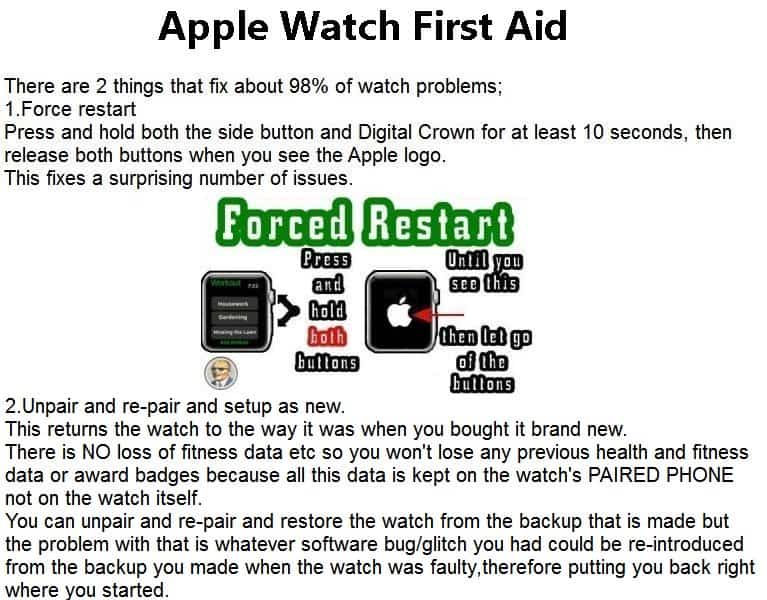
Solution 3: Pair Watch Again
Finally, if nothing else works, unpair the watch from your linked smartphone and pair it again. Also, do not recover the backup throughout the re-pairing process. Set up the watch as a separate device instead. Because all of your past health and fitness data is saved on the associated iOS device rather than the watch, this method will not remove any of your prior health and fitness data or achievement badges.
Here are simple steps to pair the Apple watch. Keep your iPhone ready
- Tie Apple Watch to the wrist.
- Press and hold the side button. Turn it on.
- Bring iPhone near Apple Watch
- A pop-up to pair the Watch with iPhone appears. Tap on Continue.
- Tap on Set Up for Myself > Set Up Apple Watch
- Follow the instructions to complete the pairing
Solution 4: Try changing the Watch Faces
This may seem little, but a user stated that he was able to resolve the issue by making a few changes to the watch faces. You may also give it a go. Simply slide left or right on your current watch face to swap between Apple Watch faces. Swipe through the watch faces you have now and stop swiping when you find the one you want.
Solution 5: Turn On/Off System Haptics
Another possible DIY solution to reset the smooth swipe-up feature working of the apple watch is to try the turn On and Off system haptics. This has worked for many users. Easy steps to go ahead with this solution are:
- Find the digital crown on your Apple Watch and Open Settings from the List or Grid View.
- Scroll down to Sound and Haptics in the Settings.
- In Sound and Haptics, find the System Haptics.
- Turn off the System Haptics and turn it on again after a few seconds.
Wait a minute or two and check whether the swipe up/down feature reset to its smooth functioning.
Solution 6: Try Slow Swipes
Sometimes there might be a possibility that system updates may not be able to detect normal swipes. In this case, try slow swipes until a fixing bug is released for the same.
Solution 7: Clean and dry Apple Watch
Maintain a clean and dry environment for your Apple Watch. Soaps, cleaning chemicals, abrasive materials, pressurized air, ultrasonic cleaning, and outside heat sources can all cause harm to your Apple Watch and should not be used. Check for dirt and clean off your Apple Watch if the Digital Crown becomes stuck or won’t budge. Follow these methods to clean the Digital Crown if you detect items like dirt or lotion surrounding it, and continue as required. Before cleansing your Apple Watch, detach the band. This cleaning guide is only for Apple-branded bands. For all the other bands, adhere to the care instructions included with the band.
Solution 8: Remove any screen protector on Apple Watch
While answering a query raised by a customer, Apple support suggested pulling out any installed screen protector and then retesting swipe up action on the Apple Watch to get to the Control Center. Logically speaking, the screen protector should not interfere with the functions of the Control Center since the Apple Watch starts working after restart.
Solution 9: Check for Screen Cracks
Tiny scratches and cracks are quite normal on the watch that might affect the working from bezels or the corners. Thereby, examining these screen faults might help you with the answers.
If you find any hardware issues on your Apple watch, you need to contact Apple Support for the solution.
Solution 10: Factory reset of Apple Watch
If none of the above workarounds resolved the issue, one can do a complete factory reset of their Apple Watch.
What to do when you cannot access the Control Centre to fix “Apple watch swipe up not working”?
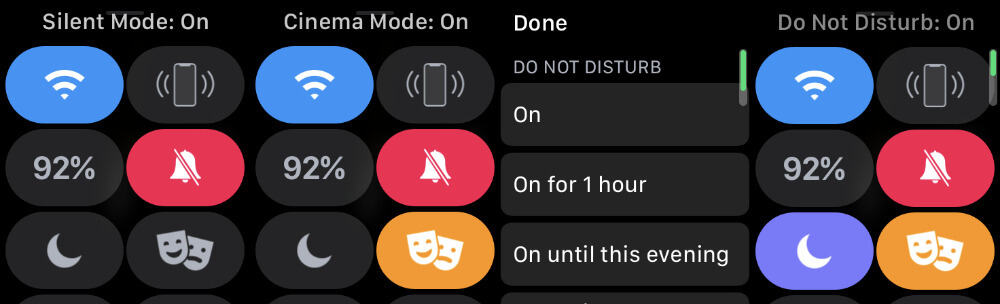
There have been several Apple Watch user reports about the problem. Not only the ‘swipe up’ motion but also the ‘swipe down’ gesture, is impacted. The issue in question hinders users from accessing alerts, quick toggles via Control Center, changing settings, and other functions.
According to many accounts, the problem began for many people with the most recent watchOS 8.5.1 upgrade.
Furthermore, some people have reported encountering the bug in previous versions.
However, certain alternative solutions are suggested to help reduce the problem. When this happens, the first solution is to force-reboot the watch:
You may also try a reset by completing the instructions given above. Lastly, you may attempt unpair and re-pair the Apple Watch to configure it as a fresh device:
However, do keep in mind that resetting (holding the crown & side button simultaneously) does fix the issue but only temporarily. One has to wait for Apple to roll out a permanent fix.
The recent watch OS 9 update was launched on 12th September 2022, and it seems to fix all the bugs and issues the users face.
Apple Watch swipe up not working- Is it the same solution for Apple Watch 3, 4, 5, 6, 7, and SE?
If anything isn’t working properly, the first and easiest thing to attempt is to reset your Apple Watch and its linked iPhone. If the device is not responding, attempt a forced restart. If that doesn’t work, the next step is to unpair and re-pair your watch, then recover from the backup you just made. This should lead to no data loss. It cleans up any temporary or damaged files and re-indexes the storage device. You should also try and clean the watch and remove any screen protectors if you have them.
Summing it up
Apple has recently rolled out watchOS 9 beta second dev version, however, there’s no clue if the patch has fixed Apple Watch Swipe up function. As of now, the easiest way to make it work is to restart the watch until any definitive fix is rolled out.
That being said, these are the current known solutions to the problem of swipe up and down movements not functioning on your Apple Watch. There is currently no public recognition from Apple regarding this issue, therefore an official repair from the business is unlikely any time soon. If you have another solution, please post it in the comments section below!
Frequently Asked Questions
Why can’t I swipe up on my apple watch anymore?
An update bug or hardware issue might prevent the smooth functioning of the Apple watch Swipe Up feature. Update the software or visit Apple Store to know more.
Which is the Latest Apple Watch Update?
Watch OS 9 is the latest update released for Apple Smartwatch, packed with new features and better insights.

