There’s no doubt that WhatsApp is now one of the most used messaging apps today. It provides excellent features and interfaces for users to communicate easily anywhere in the world. On the other hand, the modified variant, GBWhatsApp, was specifically created to suit users who wish to experiment with and customize it to their tastes and preference. But what if, after using GBWhatsApp for a time, you need to move it to WhatsApp? You’re at the right place if you don’t know what to do. This guide will show you how to quickly and effectively transfer messages from GBWhatsApp to WhatsApp.
What is GBWhatsApp?
GBWhatsApp is primarily known as a modified version of WhatsApp with several additional features that make it more effective than WhatsApp’s basic functionality. This app has more sophisticated features, such as privacy controls, better messaging capabilities, Anti-Ban protection, DND mode, etc. Furthermore, it is said that the most recent version of GBWhatsApp is safe, secure, and swiftly responsive.
How to Transfer GBWhatsApp Data to WhatsApp
It’s simple to return to WhatsApp’s original version with all your chats and other data if you’ve tried GBWhatsApp but weren’t impressed.
Method 1. Switch from GBWhatsApp to Normal WhatsApp without Losing Chats (100% Works)
iCareFone Transfer is one of the recommended tools for this job. It is an excellent software that can easily transfer your GBWhatsApp data to your WhatsApp without any data loss. Prefer iCareFone Transfer if you don’t want to deal with the headache of transferring your data from GB to WhatsApp. iCareFone Transfer serves you the best.
Steps to Transfer GBWhatsApp Data to Normal WhatsApp via iCareFone Transfer
The simple steps to transfer data from GBWhatsApp to your WhatApp using iCareFone Transfer are listed below.
Step 1. First, you need to download and install iCareFone Transfer on your PC.
Step 2. Launch it and connect your iOS and Android phone to your PC. On the home screen, click the GBWhatsApp icon.
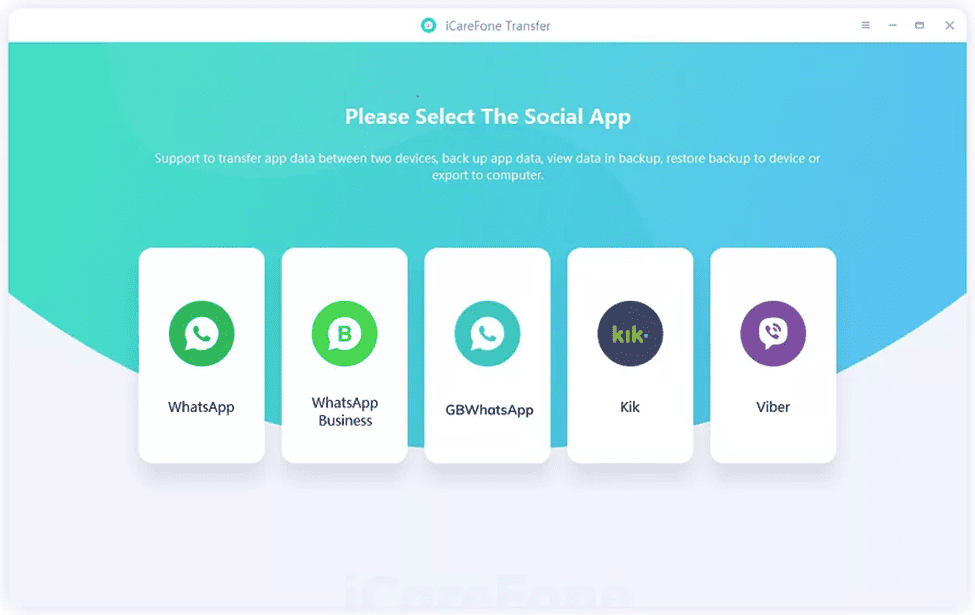
Step 3. Click the Transfer button.

Step 4. Now, follow the instructions in the below screenshots to back up the GBWhatsApp data on your phone. Once you’re done, click Continue.
Step 5. GBWhatsApp data is being downloaded by iCareFone Transfer from your source device. Do not turn off your devices while the process is running.
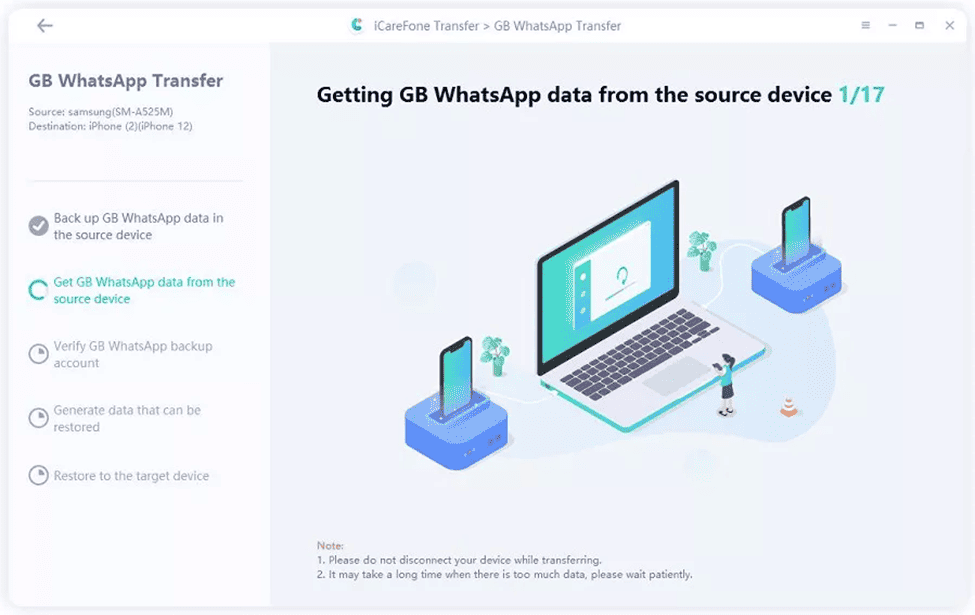
Step 6. Choose the GBWhatsApp data type that you want to transfer. The destination device will not receive the unselected data type.
Step 7. Data is now getting prepared by iCareFone Transfer and is ready for transfer. Wait for a few minutes.
Step 8. That’s it! Your original WhatsApp has received your GBWhatsApp data successfully.
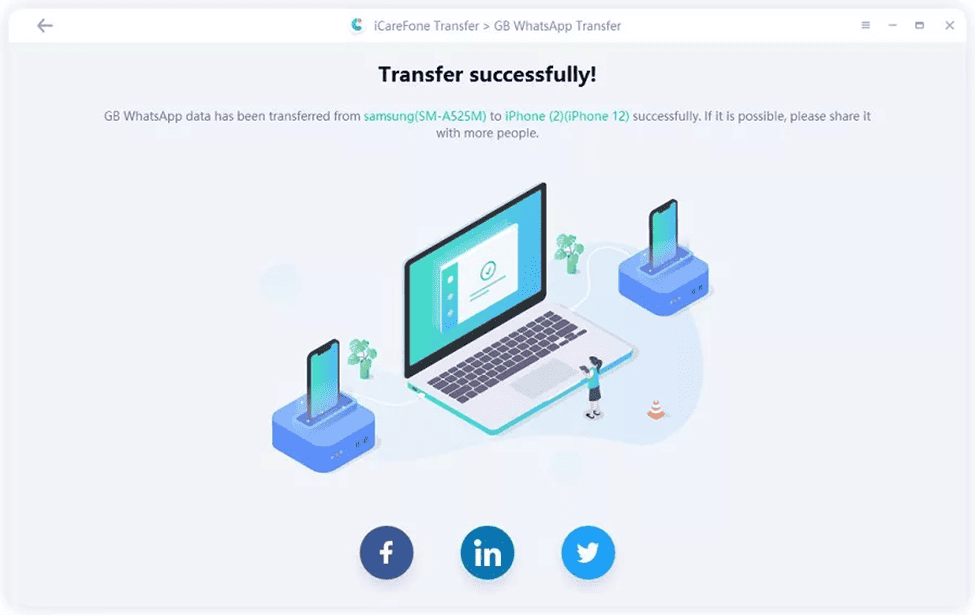
Method 2. Transfer GBWhatsApp to WhatsApp by Restoring Backup File (Not Recommended)
Transferring GBWhatsApp to WhatsApp is also possible, but it is quite difficult and time-consuming compared to iCareFone Transfer. This method is not that effective and may sometimes result in data loss. But whether it is successful or not, we hope it will provide you with another option. You need to create a backup of your GBWhatsApp in this method.
Backup GBWhatsApp Data
Backup GBWhatApp data is identical to normal WhatsApp backup.
- Open the GB WhatsApp app’s settings.
- Select Chats > Chat Backup from the menu.
- To start a new backup right now, tap on BACK UP.
How to Transfer GBWhatsApp to WhatsApp
To copy data from GBWhatsApp to WhatsApp, just follow these easy instructions. It differs from moving WhatsApp chats to GBWhatsApp.
- Install the WhatsApp app on your Android phone without setting it up.
- On your smartphone, launch the File Manager and look for a folder called GBWhatsApp, which contains the backup you just made.
- ‘GBWhatsApp’ > ‘Databases’ folder should be opened. All of the backups of your chats that you have made can be found in GBWhatsApp.
- Make a copy and rename the most recent backup file to “msgstore.db.”
- Next, locate the WhatsApp folder, click on the “Databases” folder, and then paste the “msgstore.db” file there.
- Set up WhatsApp and restore the chats after doing so. That’s all!
Final Words
Hopefully, this guide provided you with enough information about transferring your GBWhatsApp and GBWhatsApp Pro to normal WhatsApp. The perfect tool for backing up, restoring, and transferring GBWhatsApp data is Tenorshare iCareFone Transfer. It supports transferring all types including WhatsApp videos, photos, animated GIFs, documents, audio, WhatsApp stickers, and messages. Moreover, it is entirely safe and secure to use iCareFone Transfer. You can effortlessly transfer GBWhatsApp to WhatsApp from Android to Android, or Android to iPhone.

