People are facing a strange Gift Card Error when they go ahead with redeeming on Google Play Store. The first such issue was reported on the Google Play Help Support forum in late 2020. The user complained about staring at a message while redeeming a Gift Card Error Code PRS-PGCSEFC-01. He was joined by many afterward with the error code still unable to find a permanent solution from Google.
People have tried all possible means to redeem the gift card and have wasted money too in return. Unfortunately, Google has not released any solution to it except a recommended autobot reply.
“Thanks for reaching out on the Google Play forum! We’ve sent you an email with next steps so we can better assist you.” Apparently, this has not solved Redeem Gift Card Error Code PRS-PGCSEFC-01.
Check out a few complaints and the reply
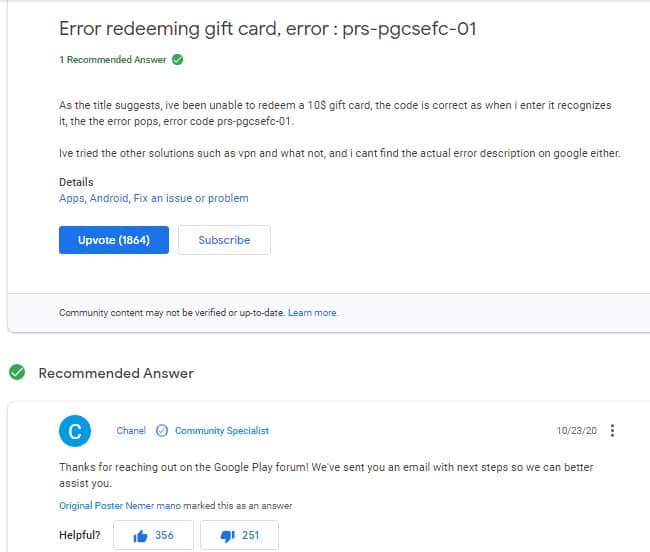
PlayStore
sebastian ezekiel vergabera
I purchased a $10 google play credits but upon redeeming it, the error PRS-PGCSEFC-01 Pops up right after it says you are about to load $10 to this account. I tried searching the cause of it and it says according to my research a country problem though I purchased the gift code in my country. Ive tried all sorts of solutions a could find online from changing my google account country to using a VPN
Please help
People have tried all possible means to find a way around the Gift Card Error Code PRS-PGCSEFC-01 while redeeming. They have tried all the possible combinations of upper case, lower case, and mixed case. The redemption feature can be located on the sidebar of the Google Play Store Android app.
What is the reason behind the Redeem Gift Card Error Code PRS-PGCSEFC-01?
The error code PRS-PGCSEFC-01 is commonly encountered when attempting to redeem a Google Play gift card, and it typically indicates a regional or account-related issue. For instance, if a gift card is from the USA and the account is in Germany, the Redeem Gift Card Error Code PRS-PGCSEFC-01 will pop up. The gift card in US currency must be redeemed in the US only.
Users have reported this error even when they are in the same country as the gift card’s origin, suggesting that the problem may lie with Google’s verification systems or account settings.

The most prevalent cause behind the error code is Google’s policy. It mandates the gift card to be from the same country where the account holder resides. For instance, attempting to redeem a gift card purchased in the United States while your account is set to a different country can trigger this error. Maybe the fix lies in resolving transactions between different currencies; the issue lies unattended. Cross-country redemption on Google Play Store is out of scope for the time being.
The other reason could be attributed to problems with your Google account, such as incomplete verification or restrictions, which can also lead to the error code.

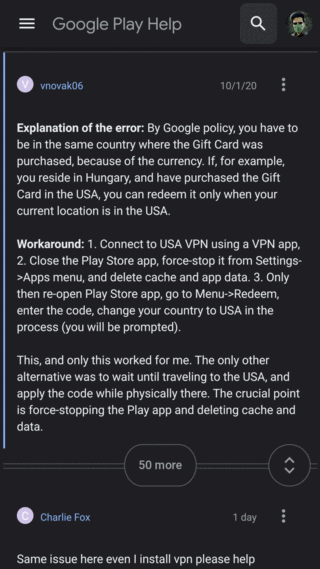
If you’re encountering the same error within the same country, it could indicate a technical problem like a bug or glitch in the Google Play Store system. To address the Error Code PRS-PGCSEFC-01, you can try the following troubleshooting steps
How to fix Redeem Gift Card Error Code PRS-PGCSEFC-01?
There are a couple of tried and tested workarounds for it. Before you start, ensure the Google Play Store account isn’t a Google Family Link and stop supervision.
Method 1: Clear the cache of the Store app
To delete the cache of the Google Play Store, you can follow these steps:
- Go to your device’s Settings.
- Scroll down and select “Apps” or “Application Manager” (the name may vary depending on your device).
- Look for and tap on “Google Play Store” from the list of installed apps.
- On the App Info page, you will find options like “Force Stop,” “Disable,” and “Storage.” Tap on “Storage.”
- You should see the “Clear Cache” option. Tap on it to delete the cache of the Google Play Store app.
Deleting the cache can help resolve certain issues and refresh the app’s data. If the problem persists, you can also try clearing the app’s data by selecting the “Clear Data” option on the same page. Keep in mind that clearing the data will remove your preferences and settings within the app, but it may help in resolving more persistent issues.
Method 2: Use a VPN
If it doesn’t work, opt to redeem using a VPN. Here is one suggested by a user.
Workaround:
1. Connect to USA VPN using a VPN app, 2. Close the Play Store app, force-stop it from Settings->Apps menu, and delete cache and app data. 3. Only then re-open Play Store app, go to Menu->Redeem, enter the code, change your country to USA in the process (you will be prompted).
The above workaround is applicable only if you are in a different country from where the Gift Card was purchased.
In case the above workaround did not help you, ensure that GPay details are correct and the account isn’t being denied by Google Family Link. Check out what another user has to say
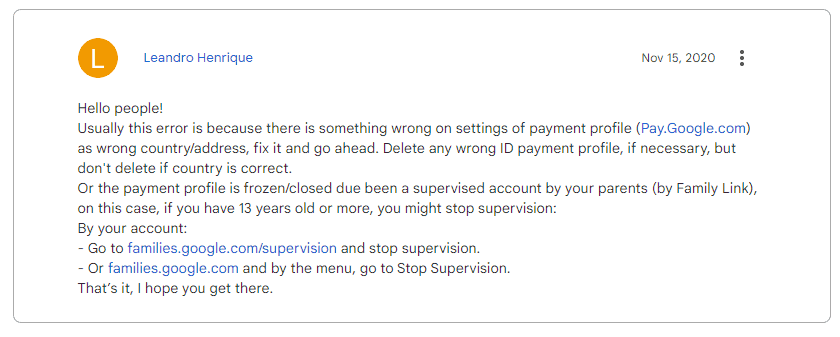
Method 3: Re-Login to Play Store & Verify Account Country Settings
If you have verified all the possible solutions and still cannot redeem the gift cards, then the final resort is to sign out of your Google account and re-login. As per Google, ensure that it is a Google Play gift card only and the code is correct.
- Open your phone’s Settings.
- Navigate to the “Apps” or “Application Manager” section (the exact wording may vary depending on your device).
- Scroll through the list of installed apps and find “Google Play Store.” Tap on it to open its App Info page.
- On the App Info page, you will find various options related to the Google Play Store app.
- Tap on “Force Stop” to forcefully stop the Play Store app.
- Once you have stopped the Play Store, go back to your home screen or app drawer.
- Tap on the Google Play Store icon to reopen the app.
- Inside the Play Store, go to the “Redeem” or “Redeem Gift Card” section.
- Try to redeem your gift card and check if you are now able to redeem it successfully.
Restarting the Play Store can help resolve temporary issues and refresh its functionality. By following these steps, you can force stop the app and then reopen it to see if the problem with redeeming the gift card has been resolved.
Method 4: Contact the Google Play Store Support Team
If none of the above solutions resolve the Error Code PRS-PGCSEFC-01 in the Google Play Store, it is indeed advisable to contact the Play Store Support Team for further assistance. They have the expertise to provide specific guidance and troubleshooting steps tailored to your situation. You can reach out to the Play Store Support Team through their official support channels, such as their website, support forums, or customer service contacts. They will be able to investigate the issue more thoroughly and provide you with the necessary guidance to resolve the error.
Share with us which option worked for you, and if you found a new solution, drop a note to us so that it can be shared with all the readers.

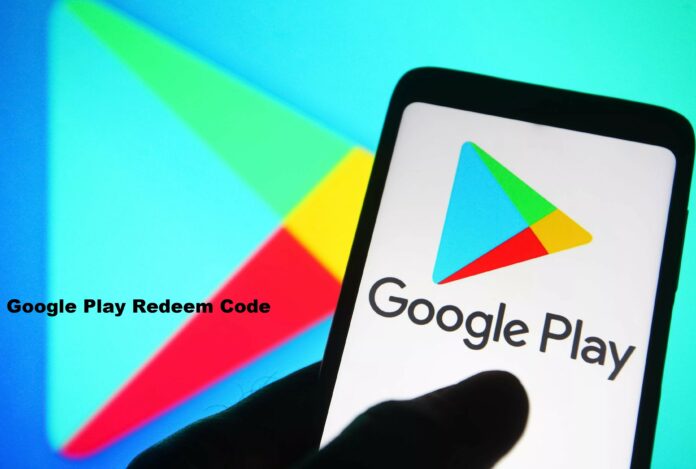


Suresh
My redeem code is not redeem
Please give RS:500 redeem code I,am free fire player I,am so boot give please
Error redeeming code. Error code :PRS-PGCSEFC-01.
You are free fire id dena
Code redeem 30
We need more information redeem code problem
Error redeeming code
PRS-PGCSEFC-01.
Google pay
Prs-PGCSEFC-01
Surprise
Free fire
Redeem code not claim
Redeem code not claim for error PRS-PGCSEFC-01
Error redeeming code error code prs-pGCSEFC-01
CVBH-7N9U-YVF3-W3J6
CVBH-7N9U-YVF3-W3J6 1000 rs ka redeem code
Error redeeming code. Error Code: PRS-PGCSEFC-01. Learn more.
9K66-86W4-SXLK-UF8N
PRS-PGCSEFC- 01
Mujhe 1000$ ka redeem code chahiye please send me
Error redeeming code. Error Code: PRS-PGCSEFC-01. Learn more.
Bhai this is not working
Error reedeming code:PRS-PGCSEFC-01
Error redeeming code error code prs-pGCSEFC-01
Redeemcode PRS-PGCSEFC-01
I cannot the redeem code
HB3T254K3NRDSH44codakama
Reedeem code not working
My reedeem code PRS PGCSEFC-01
Do not work the play store
Please help PRS PGCS
EDC-01
Please help PRS PGCSEDC-01
PRS-PGCSEFC-01 ……
error code please help me
PRS-PGCSEFC-01…..
PRS-PGCSEFC-01 error redeem code
Redeem code is not working on the Play Store free fire
Redeem code is not working on the Play Store