When it comes to remote access, control and support, Aweray Remote Desktop Software is one of the best choices available for the users. It works seamlessly on Windows/Mac OS and can be used with smartphones(Android and iOS) to access devices remotely. You can easily collaborate with your team on your projects anywhere, anytime from any device in your possession. Users can easily control their laptop or gaming PC and perform all the activities from their smartphone. Whether you want to play your favourite game or complete an urgent report, Aweray Remote will cater to all your needs without giving you any unnecessary stress.
Let us see the steps to download the software on different platforms.
How to download Aweray Remote to different platforms?
How to download on Windows/Mac?
Here are the steps to download the software on Windows and Mac.
- Fire up your laptop or Mac.
- Open your browser and visit the official site to download the software. Click here to visit the website.
- Download the setup according to the device you are using.
- After the downloading process is complete, run the setup and log in with your account to use the amazing features of the software.
iPhone/iPad
Here are the steps to download Aweray Remote to your iOS devices
- Open AppStore and search for Aweray Remote in the search box.
- Download the app to your iOS device. Make sure that your device is running on iOS 9.0 or above. Get the setup for your iOS device from the official website of the software. Click here to visit the website.
- Once the app is installed, log in with your account to use all the features of the app.
Android
There are two versions available for Android devices, namely Master and Client. Here are the steps to download both versions to your Android smartphone.
Aweray Remote
- Fire up your laptop.
- Open your browser and go to the official website of the software. Click here to complete the action.
- Download the APK file on your laptop.
- Once the downloading process is complete, shift the APK file to yourAndroid smartphone and run it.
- Now log in with your account to access all the features of the app.
Aweray Remote Client
- Open PlayStore on your Android Smartphone.
- Search for Aweray Remote Client in the search box and download the application to your device.
- Also, visit the official website by clicking here and getting the APK file of the application. Shift the APK file to your smartphone, install it and log in with your account to use the features of the app.
Now you know the steps to download the software to all the platforms. The software has three versions, namely Free, Pro, and Game. Let us dig into the main features of all these versions and know everything in detail.
What is Aweray Remote Free Version?
1. Remote Desktop
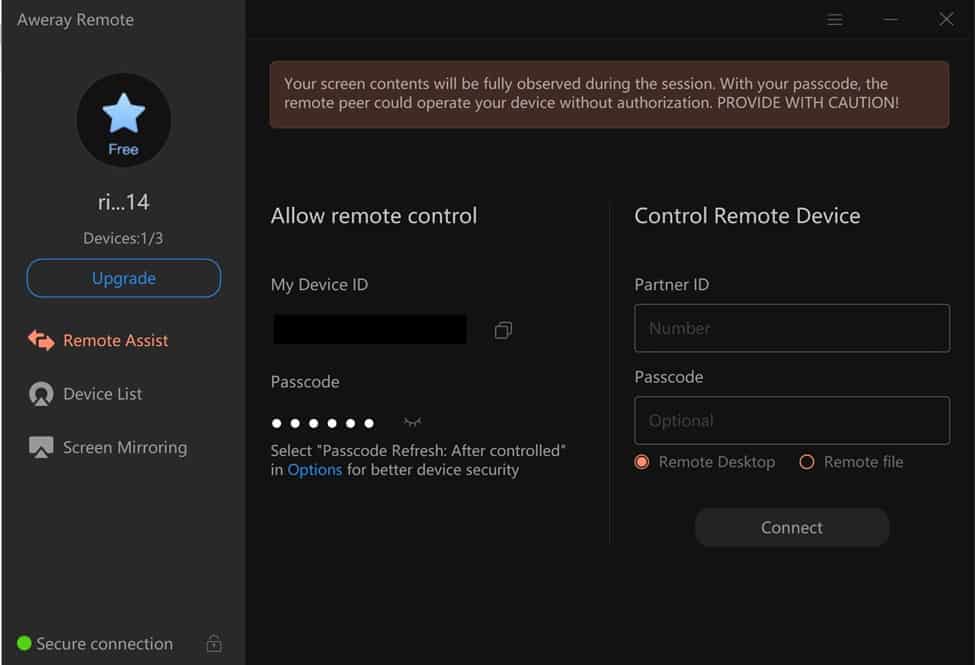
The connection is secure and powerful making it really easy for you to carry out all the activities smoothly. You also get a feature of a black screen when you are accessing your remote device. This further elevates the privacy of your data and files on your device during remote access.
You can use the virtual keyboard and mouse to handle your projects and present them properly. As the world is already shifting to a remote working regime, Aweray Remote will reduce the hassle of connecting with your teammates and collaborating on the project. Moreover, save a lot of resources and increase the productivity of your whole team.
2. File Transfer
Use the software to send files between your devices. The connection is stable and secure, so you don’t have to worry about the security aspect of your files. All your data is safe. Besides transferring the files, perform different actions on your laptop remotely, like renaming, deletion, and downloading different files. This robust platform lets you perform all these actions with a single click on your smartphone or master laptop.
3. Remote Printing
One of the best features of the software is that it allows you to access the remote files on your devices and print them to the local computer. This way, you can save a lot of time and effort to fetch the document in case of any emergency. Besides this, the feature elevates your overall working efficiency.
4. Screen Mirror
You can mirror your presentation to a bigger screen with the screen mirror feature with a single click on your smartphone. There is no need to carry different pieces of equipment to present your presentation. Just cast your screen with the screen mirror option and sway them with your skills. Besides this, mirror different smartphone screens on your laptop screen to enjoy a next-level gaming experience while playing your favourite game with your friends. You will get a better experience while playing racing and RPG games.
What is Aweray Remote Pro?
Users get to access all the features of the free version with some added ones. Let us take a dive into the new features that you will get with the pro version.
1. Remote CMD
With the pro version, you get access to the CMD panel, where you can customize your commands and save the history for further use.
2. Remote control Android devices
With this feature, mirror an Android smartphone to another smartphone in a jiffy. Easily transfer files and perform different activities through remote access. There are two versions of the app. Install the Master version on your own device(iOS, Android, Windows/Mac) from where you want to perform the activities remotely and install the Aweray remote Client to the android smartphone to gain remote access.
How can I use Aweray Remote Game?
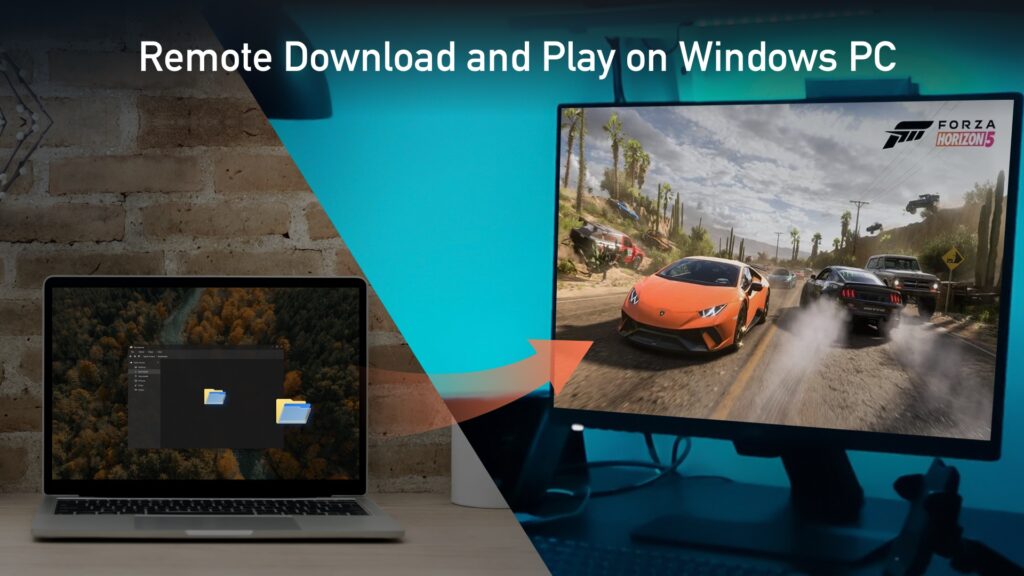
With this version, you can access all the features of the pro version and play games on your mobile device by remotely accessing your PC. Let us dive into the new features that are unlocked with this version.
1. Remotely play games on your mobile
With Aweray, use your mobile device to play games on your PC anywhere, anytime. No matter whether you are travelling or able to access your PC, if you want to connect with your friends and play your favourite game, just access your PC remotely. One can get started playing games on a mobile device. Moreover, customization of the keyboard commands according to your preference on your mobile device to enjoy a superior gaming experience is also possible. There are certain preset game keyboards that allow you to play different games in a convenient manner. It also offers support to long press, which improves your overall game control and allows you to gain a cutting edge over the other players.
2. Adjustable viewing angles
In case you are lost while playing an RPG game, just switch between the Game and 3D view to locate your enemies and improve your strategy accordingly. Quickly locate your teammates with a single click to locate yourself and recon back with them.
3. Connect your PC with another to play games
Connect your PC or any compact laptop with another and play games on it with your friends. The connection is stable and powerful so that you get to play the game smoothly without any unnecessary hassle.
Final Verdict
The Aweray Remote software comes in three versions. The free version has limited support, so if you want to play games or access the advanced features, then you need to upgrade to Pro or Game Version. The software comes with an interactive interface, and you can perform all the activities quickly without following any complex pro. cesses. It surely is worth trying once!


Hmm, very informative and useful review. Thanks a lot.
Helpful
It is informative and useful post
very good.