A mystery still lingers in 2024: why is copying iPhone photos to your PC complicated?
That’s right, you have to rummage through dozens of oddly-named folders to hope to find the right photo. It’s very frustrating. So to make copying your iPhone photos a thing of the past, we’ve created CopyTrans Studio.
Method 1: Copy Your iPhone Photos to Your PC Manually (the fastest)
Copying iPhone photos couldn’t be easier with CopyTrans Studio. With CopyTrans Studio, your iPhone (and iPad) photo library will appear as a USB stick in Windows Explorer. You can then easily browse your albums to find your photos and copy them to your PC with a simple drag & drop.
Here’s how to easily copy photos from your last vacation in Hawaii:
- Download CopyTrans Studio from here: https://copytrans.studio
- Connect your iPhone (by cable or Wi-Fi), and open Windows Explorer.
- You’ll find all your photos and albums organized just like on your iPhone: by location, by date, and even by person.
- Navigate to the Places folder, then United States, and finally Hawai.
- Here are your latest photos. Double-click to open them wide, or drag them directly to your PC to copy them.
- Want to copy several albums? Drag and drop entire folders!
It couldn’t be quicker or easier.
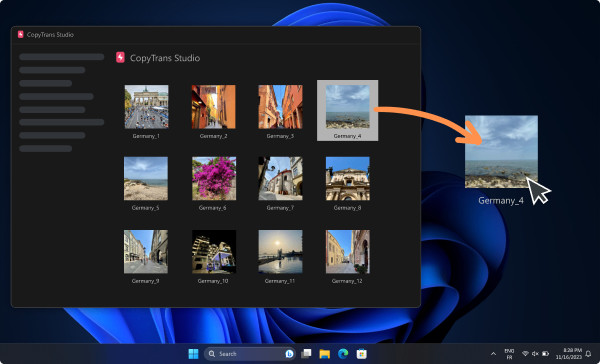
Method 2 (the secure way): Back up your entire iPhone Photo library (in 1-click)
I have a question for you: do you value your photos?
Then I’ve got good news for you: CopyTrans Studio lets you back up your entire photo library with just 1 click of the mouse, and even automatically!
Here’s how it works:
- Connect your iPhone and open Windows Explorer
- Click on the Backup button
- Select the destination on your PC
- Click Save!
CopyTrans Studio will now backup your entire photo library, including albums, directly to your PC.
Method 3: Automatic backup (the smartest)
With CopyTrans Studio’s Automatic Backup, there’s no need to remember to make a backup!
CopyTrans Studio automatically backs up your iPhone photos to your PC.
Just click on the Set Automatic Backup button, choose the desired interval (daily, weekly, monthly or every time you connect your iPhone), and let the magic happen!
Bonus: Convert HEIC files to JPG, PNG, or PDF
Since the iPhone takes pictures in HEIC format, it’s been hell to open them under Windows. In fact, it just doesn’t work!
Fortunately, CopyTrans Studio solves the problem:
The first is an integrated HEIC photo reader. There’s no need for complicated searching, just double-click on a photo to display it on your PC.
The second is a converter. You can convert HEIC to JPG, PNG or PDF in 1 click!
Conclusion
As you can see, CopyTrans Studio is the best solution for iOS users with Windows PCs.
- Compatible with all recent iPhone & iPad
- Runs on Windows 10 & 11
- Free and Premium plans are available

