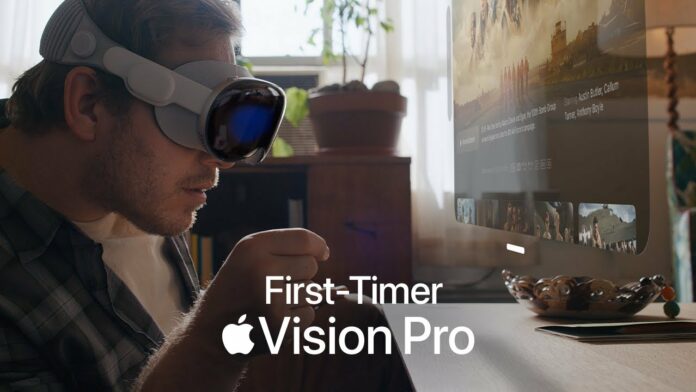Well, sending a fax in today’s digital age is not extinct, and you can use your smartphone to send a fax. If you are an iPhone user, then you can use a third-party app to send a fax to the recipient. All you need is a decent fax-sending app on your iPhone, the details of the recipient, and a good internet connection.
There are several customization options available in the apps that you can use to send a detailed fax in no time. However, you will be charged for sending the app. The app may be free to use but they will charge for the service they will provide. Most of the apps come with subscription plans that you can opt for sending the fax according to your preference.
In this article, we will go through the steps to send a fax through an app on your iPhone. So, without any further delay, let us dive into the details.
Steps To Send A Fax Using An iPhone
Can I send a fax from my iPhone? Yes, you can send a fax through an app using an app. Here are the detailed steps to send a fax from your iPhone.
Step 1: Download An App
The first thing that you require on your iPhone to send a fax is a 3rd party app that provides a service for sending a fax. On the App Store, you can download and install any one of them according to your preference on your iPhone. However, before picking any options, make sure that the app is legit and offers reliable services. You can review different options by going through the comments of previous users on the App Store.
Step 2: Create An Account And Buy The Subscription
Once you have installed an app on your iPhone, then you need to create an account and buy a subscription plan if there is any. With most of the apps, you can use your Google, Apple, or email ID to create an account. There are different subscription plans offered by the apps. You can go through their details and pick the one that caters to your needs.
Step3: Create A Fax
Now, it is time to create your fax. Here, you can add the details by writing or uploading a document using your gallery or cloud service. You can send a Word, PDF, or text file according to your needs. Moreover, you have to enter the recipient’s details like name, fax number, subject, etc. With proper details, you will be able to send the fax without any issue, and the recipient will receive it in the least possible time.
Step 4: Send The Fax
Once you have created the fax, double-check the recipient details and all the other elements of the fax. When you are done with everything, click on the send button to send the fax.
The Bottom Line
Here are all the detailed steps to send a fax using an iPhone. Some things and features can change according to the specific app that you will use. However, everything will revolve around these steps. So, read everything carefully and get familiar with all the steps in the guide. With these details, you can easily send a fax through your iPhone using any 3rd party app.